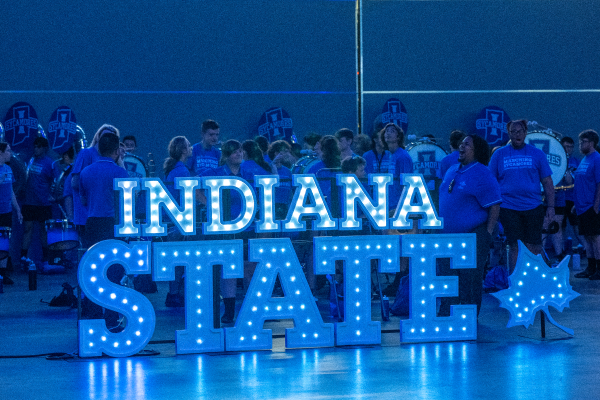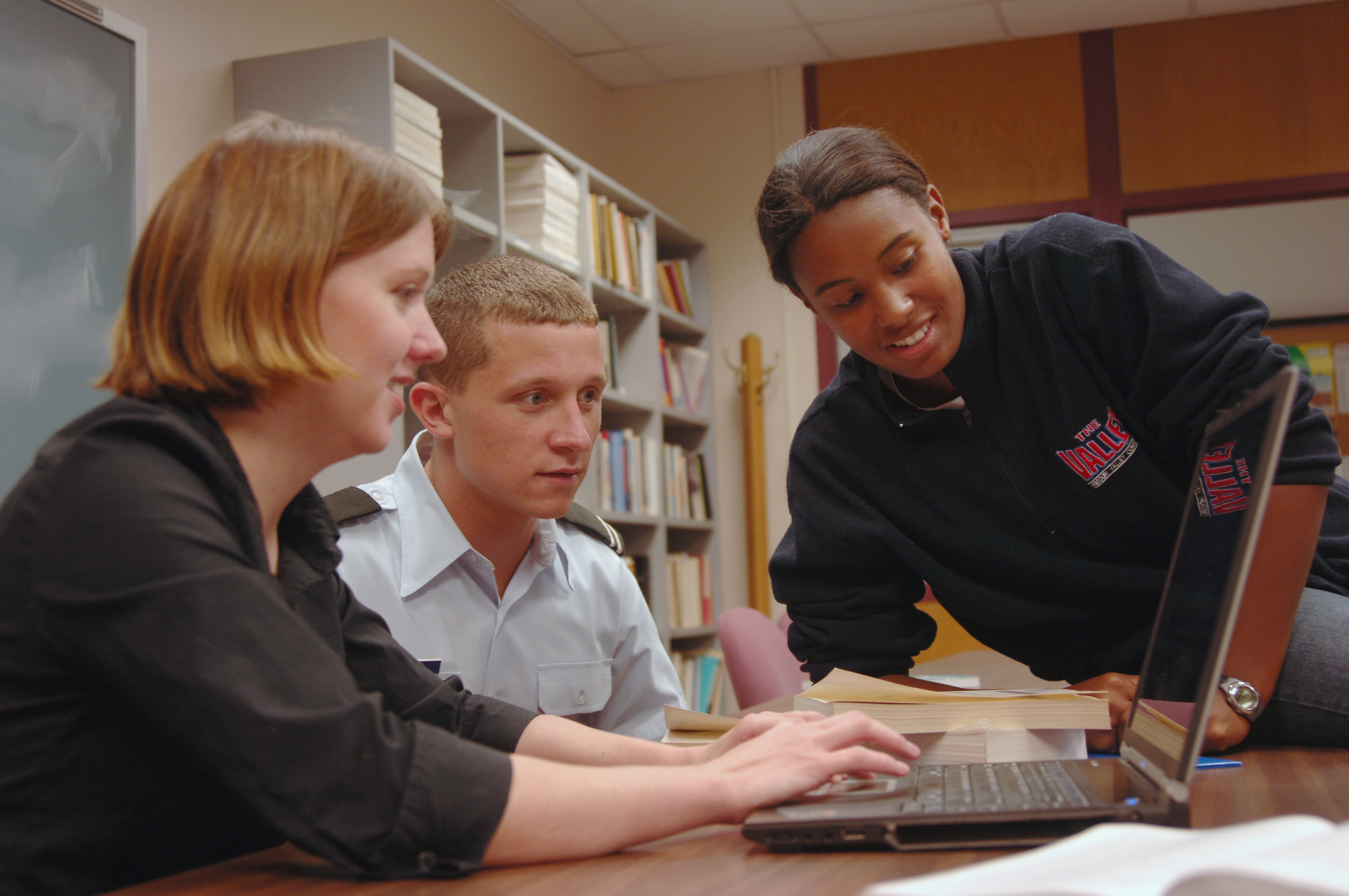The Office of the Registrar serves the students, faculty, and alumni of Indiana State University by maintaining and securing official academic records. Our duties include overseeing class scheduling, registration services, transcripts, enrollment and degree verification, transferring credits, and more.
- Administration Offices
- Academic Affairs
- Office of the Registrar
Office of the Registrar
Academic Affairs
| Last Name | First Name | City | State | Country |
| Abad | Mohamed | Indianapolis | IN | |
| Abdayem | Carol | Terre Haute | IN | |
| Abdayem | Sam | Terre Haute | IN | |
| Abraham | Julia | Lebanon | PA | |
| Abutaleb | Baliegh | Hammond | IN | |
| Adams | Maddie | Westfield | IL | |
| Adams | Gracie | Paris | IL | |
| Adams | Anna | Brazil | IN | |
| Adams | Eli | Terre Haute | IN | |
| Ahau | Saia | Sacramento | CA | |
| Aiello | Quinn | Avon | IN | |
| Ajroski | Rabie | Brazil | IN | |
| Akers | Griffin | West Terre Haute | IN | |
| Akinwunmi | Ola | Windsor Mill | MD | |
| Albitz | Zachary | West Lafayette | IN | |
| Alblas | Isaac | Demotte | IN | |
| Alcala | Connor | Mooresville | IN | |
| Alcantara | Gricel | Fort Wayne | IN | |
| Aldridge | Carter | Plainfield | IN | |
| Aldridge | Finn | Indianapolis | IN | |
| Allee | Brekken | Stilesville | IN | |
| Allen | Tucker | Brazil | IN | |
| Allen | Zeb | Brazil | IN | |
| Allen | Levi | Bloomfield | IN | |
| Allen | Samuel | Cicero | IN | |
| Allen | Dawson | New Salisbury | IN | |
| Allen | Jay | Richmond | IN | |
| Allison-Bell | Serenity | Evansville | IN | |
| Almansoori | Saif | United Arab Emirates | ||
| Alnajjar | Noor | Bahrain | ||
| Alonso | Marcelino | Reedsburg | WI | |
| Alsayagh | Fady | Macomb | MI | |
| Alter | Lillian | Whitestown | IN | |
| Alvarez | Alex | Pasadena | CA | |
| Amaniampong | Brandon | Woodridge | IL | |
| Amann | Avery | Belleville | IL | |
| Amerman | Meghan | Clinton | IN | |
| Amerman | Jenna | Rockville | IN | |
| Amiti | Rita | Terre Haute | IN | |
| Amos | Luke | Plainfield | IN | |
| Anderson | Chrissy | Muncie | IN | |
| Anderson | Sean | Crown Point | IN | |
| Anderson | Logan | Ellettsville | IN | |
| Anderson | Trevor | Terre Haute | IN | |
| Anderson | Christina | Ridgefield | WA | |
| Andjelic | Jake | New Lenox | IL | |
| Andrades | Elena | Greensburg | IN | |
| Andrews | Reneisha | Trinidad & Tobago | ||
| Andrews | Xavian | Gaithersburg | MD | |
| Angelo | Victoria | Sellersville | PA | |
| Anglum | Angelina | Fishers | IN | |
| Ankney-Anderson | Sophia | Carmel | IN | |
| Anzelmo | Alessa | Saint Joseph | IL | |
| Applewhite | Jamya | Merrillville | IN | |
| Archuleta | Samuel | Evansville | IN | |
| Ardizzone | Madeline | Redkey | IN | |
| Argo | Jose | Lampasas | TX | |
| Arickx | Aiden | Plainfield | IN | |
| Armbruster | Clara | Taylor Springs | IL | |
| Arms | Aubrey | Pendleton | IN | |
| Armstrong | Jack | Newman | IL | |
| Arney | Jaid | Terre Haute | IN | |
| Arnold | Abigail | Muncie | IN | |
| Arnold | Kylie | Fillmore | IN | |
| Arnold | Ayden | Elberfeld | IN | |
| Arnold | Garrett | Elberfeld | IN | |
| Arora | Devanshu | India | ||
| Arruda | Shelby | Westport | MA | |
| Arther | Rylee | Bloomington | IN | |
| Arthur | Avery | Greenwood | IN | |
| Arthur | Gabe | Bloomington | IN | |
| Arthur | Brian | Blacklick | OH | |
| Ash | Gavin | Monrovia | IN | |
| Asher | Megan | West Lafayette | IN | |
| Ashley | Jessica | Yadkinville | NC | |
| Askar | Abdullah | Washington | IN | |
| Askins | Aiden | Manito | IL | |
| Asplund | Anna | Bloomington | IN | |
| Atkins | Aniya | Griffith | IN | |
| Atkinson | Rachel | Crosby | TX | |
| Atwood | Alayna | Marshall | IL | |
| Atwood | Nathan | Marshall | IL | |
| Audo | Ashley | Oakwood | IL | |
| Ausbrooks | Alayna | New Palestine | IN | |
| Austin | Kaylee | Coatesville | IN | |
| Austin | Alan | Cambridge City | IN | |
| Auterson | Aden | Terre Haute | IN | |
| Avendano | Emily | Clarksville | IN | |
| Avenicio Nanez | Elaine | Indianapolis | IN | |
| Bachinski | Lauren | Terre Haute | IN | |
| Backos | Makayla | Ottawa | IL | |
| Bacon | Teegan | Crawfordsville | IN | |
| Bailey | Paris | Linton | IN | |
| Bailey | Arianna | Terre Haute | IN | |
| Bailey | Maxwell | Terre Haute | IN | |
| Baker | Eliza | Terre Haute | IN | |
| Baker | Hannah | Cloverdale | IN | |
| Baker | Katelynn | Evansville | IN | |
| Bamonte | Amy | Tacoma | WA | |
| Banker | Brady | Arrington | TN | |
| Banning | Conner | Worthington | IN | |
| Barasch | Allie | Monclova | OH | |
| Barbary | Walter | Indianapolis | IN | |
| Barbee | Norriah | Terre Haute | IN | |
| Barger | Makayla | Brazil | IN | |
| Barger | Jase | Austin | IN | |
| Barker | Jack | Roachdale | IN | |
| Barnard | Angela | Terre Haute | IN | |
| Barnes | Noah | Greencastle | IN | |
| Barnett | Jade | Noblesville | IN | |
| Barnewall | Kieran | Valparaiso | IN | |
| Barney | Demarques | South Bend | IN | |
| Barnhart | Devon | Brazil | IN | |
| Barr | Nickolas | Lumberton | NJ | |
| Barragan | Alfonso | Yuma | AZ | |
| Barrett | Zerrik | Terre Haute | IN | |
| Barroll | Nicholas | Indianapolis | IN | |
| Barrow | Madison | Noblesville | IN | |
| Basham | Branson | Terre Haute | IN | |
| Bath | Chelsea | Manito | IL | |
| Baugh | Aiden | Waterford | MI | |
| Baumgartner | Braydon | Terre Haute | IN | |
| Bautista | Ashley | Hillsboro | OR | |
| Baxter | Rebecca | Bloomington | IN | |
| Baxter | Kennedy | North Judson | IN | |
| Baylor | Charity | Otwell | IN | |
| Beabout | Zoey | Palestine | IL | |
| Beadles | Alyssa | Boonville | IN | |
| Beard | Caroline | Decker | IN | |
| Beatty | Kaleb | Boonville | IN | |
| Beaverson | Kayli | Noblesville | IN | |
| Becerra | Miguel | Terre Haute | IN | |
| Beck | Carter | Canada | ||
| Beck | Westin | Linton | IN | |
| Beck | Ava | Plainfield | IN | |
| Beckett | EJ | Saint Joseph | IL | |
| Bedwell | Oak | Terre Haute | IN | |
| Beebe | Natalie | Brownsburg | IN | |
| Beecher | William | Terre Haute | IN | |
| Beeghly | Emily | West Terre Haute | IN | |
| Behlmer | Will | Noblesville | IN | |
| Behringer | Miles | Plainfield | IN | |
| Bell | Kaetlyn | Terre Haute | IN | |
| Benayon Kirsh | Liam | Canada | ||
| Benge | Sherri | Tell City | IN | |
| Bennett | Aubrey | Plainfield | IN | |
| Berkley | Jack | Bloomington | IN | |
| Berry | Abigail | Mooresville | IN | |
| Bhatia | Arjun | Terre Haute | IN | |
| Bhattarai | Kairabi | Nepal | ||
| Bieker | MacKenzie | Edinburgh | IN | |
| Bierbaum | Matt | Marshall | IL | |
| Bierly | Lane | New Madison | OH | |
| Binford | Erik | Rosedale | IN | |
| Bircher | Ryan | Valparaiso | IN | |
| Bishop | Maddie | Centerville | IN | |
| Bisig | Matthew | Hobart | IN | |
| Black | Garhett | Martinsville | IL | |
| Black | Tyler | Greenfield | IN | |
| Black | Amelia | West Terre Haute | IN | |
| Black | Austin | Terre Haute | IN | |
| Blackburn | Jason | Terre Haute | IN | |
| Blacklock | Kamryn | Francisco | IN | |
| Blake | Maci | Fishers | IN | |
| Blake | Amaya | Kansas City | MO | |
| Bland | Emersyn | Valparaiso | IN | |
| Bland | Ian | Terre Haute | IN | |
| Blanton | Mackenzie | Orland | IN | |
| Bledsoe | Isabella | Floyds Knobs | IN | |
| Bloebaum | Luke | Vincennes | IN | |
| Bluel | Faith | Pendleton | IN | |
| Boaz | Emerson | Crawfordsville | IN | |
| Bockting | Ben | Clay City | IN | |
| Bohn | Trevor | Brownstown | IN | |
| Boice | Ryan | Fort Wayne | IN | |
| Bolden | Chris | Marion | IN | |
| Bolden | Jasemine | Terre Haute | IN | |
| Boles | Raine | Rockwall | TX | |
| Bolin | Connor | Bloomington | IN | |
| Bolin | Jonathan | Alton | IL | |
| Boling | Elizabeth | Terre Haute | IN | |
| Bolk | Kaylee | Bedford | IN | |
| Boltinghouse | Ashlyn | Spencer | IN | |
| Bonham | James | Terre Haute | IN | |
| Bonomo | Vinny | Brazil | IN | |
| Bonte | Logan | Centerpoint | IN | |
| Booher | Aiden | Linton | IN | |
| Boone | Hope | Shelburn | IN | |
| Boor | Kathleen | Brazil | IN | |
| Boria | Asialynn | Indianapolis | IN | |
| Bosco | Abbie | Tinley Park | IL | |
| Botchway | Anthony | Woodbury | MN | |
| Botham | Zane | South Bend | IN | |
| Bottoms | William | Paoli | IN | |
| Bottorff | Blair | Clifton | IL | |
| Bowen | Emily | West Lebanon | IN | |
| Bowers | Larissa | Veedersburg | IN | |
| Bowling | Jordan | Brazil | IN | |
| Bowman | Eric | Terre Haute | IN | |
| Bowman | Katelyn | Terre Haute | IN | |
| Boyars | Sid | Paris | IL | |
| Boyer | Linda | Terre Haute | IN | |
| Boyett | Erika | Manhattan | KS | |
| Boyzo | Graciela | Kent | WA | |
| Braddy | Bailee | Benton | IL | |
| Branam | Ellie | Terre Haute | IN | |
| Brannan | Matt | Farmington | NY | |
| Brannen | William | Indian Head Park | IL | |
| Branson | Matthew | Brazil | IN | |
| Brazeau | Keira | Palatine | IL | |
| Breedlove | Will | Spencer | IN | |
| Breitenstein | William | Oronoco | MN | |
| Brennan | Aneesa | Crawfordsville | IN | |
| Bretzinger | Raegan | Lowell | IN | |
| Brewer | Zeb | Pendleton | IN | |
| Brewer | Camden | Danville | IN | |
| Brewer | Jojo | Indianapolis | IN | |
| Brewer | Kole | Indianapolis | IN | |
| Brewer | EJ | Ladoga | IN | |
| Brewer | Ella | Ladoga | IN | |
| Brewer | Hailey | Terre Haute | IN | |
| Brickley | Quinn | Noblesville | IN | |
| Briggs | Samiyah | Sunrise | FL | |
| Bright | Trenton | Greencastle | IN | |
| Bright | Bailey | Terre Haute | IN | |
| Brimbury | Maddie | Huntington | IN | |
| Brinson | Stephanie | Willow Hill | IL | |
| Brinson | Natalie | Linton | IN | |
| Brister | Logan | Rockville | IN | |
| Britton | Jack | Jasper | IN | |
| Brock | Chloe | Champaign | IL | |
| Brock | Drew | Clinton | IN | |
| Brodie | Ray | Evansville | IN | |
| Broeker | Hannah | Newburgh | IN | |
| Brooks | Daniel | Terre Haute | IN | |
| Brooks | Ty | Milford | IN | |
| Brooks | Sereena | Indianapolis | IN | |
| Brooks | Ian | Terre Haute | IN | |
| Brooks | Joy | Terre Haute | IN | |
| Brothers | Drew | Springfield | TN | |
| Brown | Alex | Brazil | IN | |
| Brown | Damion | Brazil | IN | |
| Brown | Hunter | Brazil | IN | |
| Brown | Jimmy | Noblesville | IN | |
| Brown | Matthew | New Palestine | IN | |
| Brown | Saphira | Whiteland | IN | |
| Brown | Maddy | Cedar Lake | IN | |
| Brown | Jailah | Indianapolis | IN | |
| Brown | Zachary | Mooresville | IN | |
| Brown | Ty | Richland | IN | |
| Brown | Henry | Evansville | IN | |
| Brown | Gracie | Clinton | IN | |
| Brown | Selanda | Terre Haute | IN | |
| Brown | Deion | Saint Louis | MO | |
| Browne | Trey | Terre Haute | IN | |
| Brownfield | Connor | Plainfield | IN | |
| Brownfield | Grant | Terre Haute | IN | |
| Broyles | Hunter | Evansville | IN | |
| Bruder | Kinsey | Lebanon | IN | |
| Brummett | Abi | Martinsville | IN | |
| Brundage | Taylor | Haubstadt | IN | |
| Bruner | Brooklyn | Greenwood | IN | |
| Bryant | Jakayla | Burgaw | NC | |
| Bubser | Gwendolyn | Minneapolis | MN | |
| Buchanan | Kristina | Greencastle | IN | |
| Buechner | Sophia | Terre Haute | IN | |
| Buehl | Carter | Bloomington | IN | |
| Buening | Allyson | Huntingburg | IN | |
| Buesing | Nathaniel | West Harrison | IN | |
| Buis | Jackson | Greencastle | IN | |
| Bullerdick | Kendyll | Crawfordsville | IN | |
| Bumgarner | Faith | Terre Haute | IN | |
| Burak | Brittney | Algonquin | IL | |
| Burhenn | Nicholas | Indianapolis | IN | |
| Burk | Cami | Terre Haute | IN | |
| Burke | Jacob | Crawfordsville | IN | |
| Burkhart | David | Delphi | IN | |
| Burkhart | Hanna | Sullivan | IN | |
| Burnett | Trevyn | Quincy | IN | |
| Burnett | James | Evansville | IN | |
| Burns | Nicholas | Mooresville | IN | |
| Burns | Addie | Cayuga | IN | |
| Burress | Makay | Westphalia | IN | |
| Burt | Emily | Seattle | WA | |
| Burton | Trenton | Seymour | IN | |
| Burton | Victoria | Grovetown | GA | |
| Burton | Haley | Ladoga | IN | |
| Bush | Addison | Terre Haute | IN | |
| Butler | Cayden | Toledo | IL | |
| Butler | Denver | Jeffersonville | IN | |
| Butler | Lucy | Brownsburg | IN | |
| Butters | SkyLynn | Hanover | IN | |
| Byers | Emma | Goshen | IN | |
| Cain | Annabeth | Franklin | IN | |
| Cain | Taylor | Indianapolis | IN | |
| Caldwell | Grace | Terre Haute | IN | |
| Calhoun | Georgia | Owensboro | KY | |
| Callaghan | Daniel | Greencastle | IN | |
| Calloway | Alaya | Terre Haute | IN | |
| Calvin | Trinity | Spencer | IN | |
| Camacho | Jaden | Hobart | IN | |
| Camarena | Maya | Oak Lawn | IL | |
| Campbell | Carter | Terre Haute | IN | |
| Candelario | Daniel | Redlands | CA | |
| Canull-Beauchamp | Ryan | Greencastle | IN | |
| Capps | Kaitlyn | Terre Haute | IN | |
| Capshaw | Krisyon | Martinsville | IN | |
| Carino | Pia | Terre Haute | IN | |
| Carlyle | Aaliyah | Terre Haute | IN | |
| Carmickle | Brady | New Salisbury | IN | |
| Carrico | Faith | Terre Haute | IN | |
| Carter | Devin | Huntingburg | IN | |
| Carter | Paisley | Greenwood | IN | |
| Carter | Abigail | Terre Haute | IN | |
| Cash | Brittaney | Mattoon | IL | |
| Cass | Sean | Indianapolis | IN | |
| Cass | Parker | Terre Haute | IN | |
| Casselman | Ava | Valparaiso | IN | |
| Castellanos | Christopher | Spaulding | IL | |
| Castellanos | Marlene | East Chicago | IN | |
| Cates | Chelsea | Sebree | KY | |
| Cazee | John | Coalmont | IN | |
| Cervantes | Lauren | Normal | IL | |
| Cervantes | Ricardo | Fort Wayne | IN | |
| Chaffin | Alaina | Evansville | IN | |
| Chandler | Mavery | Princeton | IN | |
| Chaney | Mackenzie | Fort Wayne | IN | |
| Chapman | Alex | Crawfordsville | IN | |
| Chapman | Owen | Terre Haute | IN | |
| Chastain | Alison | McCordsville | IN | |
| Chastain | Emily | McCordsville | IN | |
| Chauhan | Loveleen Kaur | India | ||
| Chavez | Mallory | Westminster | CO | |
| Cheek | Elsa | Whitestown | IN | |
| Childers | Jayden | Carmel | IN | |
| Childress | Devin | Brazil | IN | |
| Childress | Macy | Terre Haute | IN | |
| Childs | Katherine | Indianapolis | IN | |
| Chisham | Casey | Mooresville | IN | |
| Cho | Tommy | West Lafayette | IN | |
| Chor | Anna | Lebanon | IL | |
| Christian-Moss | Jalen | Indianapolis | IN | |
| Christy | Brayton | Greenwood | IN | |
| Chudyk | Kyra | Greenwood | IN | |
| Clapp | Miles | Mattoon | IL | |
| Clardy | Davena | Riverdale | GA | |
| Clark | Jenna | Marshall | IL | |
| Clark | Chloe | Brazil | IN | |
| Clark | Gabe | Goshen | IN | |
| Clark | Rylee | Avon | IN | |
| Clark | Evan | LaGrange | IN | |
| Clark | Brooke | Valrico | FL | |
| Clark | Elena | Indianapolis | IN | |
| Clark | Brinlee | Greencastle | IN | |
| Clark | Ashlyn | Shelbyville | IN | |
| Clauss | Andrew | Jasper | IN | |
| Clay | John | Perrysville | IN | |
| Clay | Madeleine | Perrysville | IN | |
| Cleary | Bree | Brookville | IN | |
| Clementz | Harper | San Francisco | CA | |
| Clerk | Morgan | North Terre Haute | IN | |
| Cline | Mya | Washington | IN | |
| Cline | Jewell | Anderson | IN | |
| Cline | Makayla | Terre Haute | IN | |
| Coakley | Allison | Terre Haute | IN | |
| Cochonour | Gabriel | Casey | IL | |
| Cohen | Ashlyn | Cooper City | FL | |
| Colaj | Santiago | Richmond | IN | |
| Cole | Kiler | Bowdon | GA | |
| Colin | Prince | Buford | GA | |
| Colin | Karson | Dyer | IN | |
| Collings | Emily | Rockville | IN | |
| Collins | Amelia | Yale | IL | |
| Collom | Kelsie | Rosedale | IN | |
| Combs | Lilly | Greenfield | IN | |
| Comer | Zoey | Decatur | IL | |
| Comer | Meg | Indianapolis | IN | |
| Commons | Sarah | Edgewater | FL | |
| Comstock | Hannah | Lebanon | IN | |
| Conatser | Jessica | Monticello | IL | |
| Cone | Gabrielle | Milford | IN | |
| Conn | Meagan | Avon | IN | |
| Connelly | Claire | Mundelein | IL | |
| Conner | Brendan | Martinsville | IN | |
| Connor | Courtney | Indianapolis | IN | |
| Cook | Makenna | Brazil | IN | |
| Cook | Caroline | Plainfield | IN | |
| Cook | Jersey | Terre Haute | IN | |
| Cook | Madison | Terre Haute | IN | |
| Cooley | Macy | Trafalgar | IN | |
| Coonce | Larissa | Fishers | IN | |
| Cooper | Ava | Crawfordsville | IN | |
| Cope | Jackson | Franklin | IN | |
| Cope | Lydia | Franklin | IN | |
| Corbin | Kennedy | Clay City | IN | |
| Cornwell | Makenzie | Elwood | IN | |
| Corona | Brookelyn | Silver Lake | WI | |
| Corray | Riley | Terre Haute | IN | |
| Coryea | Grace | Spencer | IN | |
| Cottom | Krista | Terre Haute | IN | |
| Cottrell | Cora | Clinton | IN | |
| Couch | Emma | Graysville | IN | |
| Covington | Drew | Cincinnati | OH | |
| Cowden | Audra | Terre Haute | IN | |
| Cox | Emma | Paris | IL | |
| Cox | Sloan | Newburgh | IN | |
| Cox | Avery | Kokomo | IN | |
| Cox | Braelynn | Edinburgh | IN | |
| Cox | Robin | Livermore | CO | |
| Cox | Carson | Dublin | OH | |
| Crabb | Lexi | Clay City | IN | |
| Craig | Nadia | Indianapolis | IN | |
| Cramer | Susan | Terre Haute | IN | |
| Crane | Abigail | Linton | IN | |
| Crider | Cheyenne | Winamac | IN | |
| Crites | Hannah | Charleston | IL | |
| Cromartie | Sonya | Durham | NC | |
| Crouch | Robbie | Lowell | IN | |
| Crowell | Layla | West Lafayette | IN | |
| Crume | Ethan | Boswell | IN | |
| Cuevas | Mireya | East Chicago | IN | |
| Culley | Erik | Lebanon | IN | |
| Cummings | Grace | United Kingdom | ||
| Cummings | Jayciana | Indianapolis | IN | |
| Cummings | Caitlyn | Terre Haute | IN | |
| Cummins | Erin | Carmel | IN | |
| Cummins | Matthew | Terre Haute | IN | |
| Cunningham | Hannah | Newburgh | IN | |
| Curry | Shyla | Terre Haute | IN | |
| Cusick | Reagan | Marshall | IL | |
| Cutright | Addie | Dieterich | IL | |
| Cutts | Amilion | Saint Louis | MO | |
| Czak | Carson | Charleston | IL | |
| Daeger | Kenzie | Terre Haute | IN | |
| Dailey | Brandon | Sandford | IN | |
| Daman | Martin | Terre Haute | IN | |
| Dansereau | Sofia | Canada | ||
| Dantzer | Landen | Huntington | IN | |
| Dantzer | Reagan | Huntington | IN | |
| Daugherty | Gage | Greenup | IL | |
| Daugherty | Reagan | Zionsville | IN | |
| Davidson | Abby | Pendleton | IN | |
| Davis | Cj | Fort Wayne | IN | |
| Davis | Emma | Mount Vernon | IN | |
| Davis | Cecily | Lafayette | IN | |
| Davis | Ellie | West Terre Haute | IN | |
| Davis | Olivia | Lancaster | TX | |
| Dawson | Hailey | North Liberty | IN | |
| Day | Grant | Elizabeth | IN | |
| Day | Ella | Saint John | IN | |
| Day | Easton | Pendleton | IN | |
| Day | Kylie | Anderson | IN | |
| Deakins | Jace | Brazil | IN | |
| Dean | Derek | West Terre Haute | IN | |
| Dean | Emma | Pekin | IN | |
| Deaton | Reid Marie | Warsaw | IN | |
| DeBerry | Chenyze | Gary | IN | |
| Deckard | Alyssa | Greenfield | IN | |
| Deckard | Lexi | Sullivan | IN | |
| Decker | Skylar | Las Cruces | NM | |
| Deckert | Ben | Terre Haute | IN | |
| DeGroote | Corynn | West Terre Haute | IN | |
| Deibel | Rose | Plainfield | IN | |
| Del Real | Jasmin | Valparaiso | IN | |
| Delgado | Damian | Lowell | IN | |
| Dempsey | Grace | Wapella | IL | |
| Dennerline | Owen | Carmel | IN | |
| DePasquale | Alyssa | Bloomingdale | IN | |
| Derringer | Haley | Vallonia | IN | |
| DeSalle | Graham | Ellettsville | IN | |
| Deuschle | Manuella | Danville | IN | |
| Devillez | Lydia | Huntingburg | IN | |
| Diaz Lopez | Sophia | Miami | FL | |
| Diaz Trujillo | Jasmin | Jasper | IN | |
| Dickerson | Harlee | Greencastle | IN | |
| Dickerson | Lillyan | Centerville | IN | |
| Dickison | Emma | Harmony | IN | |
| Dicks | Briley | Bedford | IN | |
| Diep | Ryan | New Palestine | IN | |
| Dilks | Gemma | United Kingdom | ||
| Dill | Madysen | Spencer | IN | |
| Dillon | Clare | Crown Point | IN | |
| Dilosa | Kai | Schererville | IN | |
| Dilosa | Noelle | Schererville | IN | |
| Dine | Allie | Mccordsville | IN | |
| Dingess | Raina | Trafalgar | IN | |
| Dittmer | Tiffany | Crawfordsville | IN | |
| Dixon | Amber | Bedford | IN | |
| Dobbs | Landon | Henryville | IN | |
| Dobson | Lana | Avon | IN | |
| Doll | Nicholas | Terre Haute | IN | |
| Dombrow | Gavin | Fishers | IN | |
| Domínguez | Camila | Terre Haute | IN | |
| Domino | Bryan | Cypress | TX | |
| Donlan | Katelyn | Terre Haute | IN | |
| Doodnath | Arianna | Orefield | PA | |
| Dooling | Michael | Hobart | IN | |
| Dorsey | Dante | Gary | IN | |
| Dove | William | Bloomfield | IN | |
| Doyle | Parker | Greenwood | IN | |
| Drabing | Logan | Terre Haute | IN | |
| Drabing | Nolan | Mitchell | IN | |
| Drake | Haylee | Brazil | IN | |
| Drake | Lexis | Fairbanks | IN | |
| Drake | Abby | Terre Haute | IN | |
| Draper | Alisha | Ladoga | IN | |
| Draughn | Amare | Bloomington | IN | |
| Dreiman | Marissa | Fortville | IN | |
| Drury | Haley | Corydon | IN | |
| Duarte Grajales | Jose | Veedersburg | IN | |
| Dubree | Keesley | Alexandria | IN | |
| Duchon | Sara | Ottawa | IL | |
| Duckworth | Amelia | Lanesville | IN | |
| Dugger | Jocelyn | Terre Haute | IN | |
| Duke | Ethan | Avon | IN | |
| Dulin | Breanna | Crawfordsville | IN | |
| Dunafin | Colin | Le Roy | IL | |
| Dunbar | Noah | Terre Haute | IN | |
| Dunkin | Ashley | West Terre Haute | IN | |
| Dunn | Carson | Fishers | IN | |
| Dunn | Zayden | Crawfordsville | IN | |
| Durrett | Bailey | Terre Haute | IN | |
| Dyer | Jaycee | West Terre Haute | IN | |
| Dzurinko | Spencer | Parker | CO | |
| Eades | Harlie | Terre Haute | IN | |
| Eades | Taylor | Loudonville | OH | |
| Ebbert | Abigail | Shirley | IN | |
| Eberhardt | Nathan | Plainfield | IN | |
| Edwards | Isabella | Wataga | IL | |
| Edwards | Ethan | Stilesville | IN | |
| Elder | Katelyn | Robinson | IL | |
| Elkins | Emma | Bruceville | IN | |
| Ellenberger | Brooke | New Ross | IN | |
| Eller | Hadden | Williamsport | IN | |
| Eller | Ty | Pineville | WV | |
| Ellet | Cameron | Noblesville | IN | |
| Elliott | Erin | Linton | IN | |
| Ellis | Audrey | Avon | IN | |
| Ellis | Layla | Sullivan | IN | |
| Ellis | Ava | Terre Haute | IN | |
| Elmore | Simon | Francisco | IN | |
| Elshoff | Cora | Normal | IL | |
| Eluwa | Victoria | Woonsocket | RI | |
| Emmert | Caden | Sycamore | IL | |
| Ennis | Jackson | Saint Joseph | IL | |
| Ensinger | Bailey | Guilford | IN | |
| Enstrom | Iris | Terre Haute | IN | |
| Epley | Makenzie | Greencastle | IN | |
| Eppert | Samuel | Brazil | IN | |
| Erickson | Cody | Newport | OR | |
| Ernspiger | Elyssa | Elberfeld | IN | |
| Erny | Ella | Jasper | IN | |
| Erschen | Taylor | Fishers | IN | |
| Escamilla | Sebastian | Greenwood | IN | |
| Eskew | Genesis | Greenfield | IN | |
| Esparza | Gabriel | Highland | IN | |
| Esposito | Sophia | Carmel | IN | |
| Essex | Zion | Ladoga | IN | |
| Estrella | Emil | Terre Haute | IN | |
| Etter | Kasey | Martinsville | IN | |
| Eubank | Izzy | Newburgh | IN | |
| Evans | Bryn | Plainfield | IN | |
| Ewers | Jamison | Linton | IN | |
| Ezeokoli | Alexis | Indianapolis | IN | |
| Fagg | Audrey | Cloverdale | IN | |
| Fallowfield | Sophia | Avon | IN | |
| Fannin | Chase | Oak Forest | IL | |
| Farrell | Jack | McCordsville | IN | |
| Farris | Jaycee | Russellville | IN | |
| Faulds | Autumn | Terre Haute | IN | |
| Faulds | Micah | Terre Haute | IN | |
| Faulk | Vincent | Indianapolis | IN | |
| Faust | Terry | Brazil | IN | |
| Faust | Ava | Avon | IN | |
| Fayman | Emerson | Channahon | IL | |
| Feistl | Nicole | Cave Creek | AZ | |
| Feldhake | Colvin | Rockville | IN | |
| Felkey | Lucas | Plainfield | IN | |
| Fellmeth | Thomas | Indianapolis | IN | |
| Fenters | Trevor | Valparaiso | IN | |
| Ferguson | Taylor | Odon | IN | |
| Fernandes | Gabrielly | Brownsburg | IN | |
| Fernandez Suazo | Maria Teresa | Indianapolis | IN | |
| Ferres | Laney | Terre Haute | IN | |
| Ferry | Alicia | Warminster | PA | |
| Fields | Kamdyn | West Terre Haute | IN | |
| Fierro-Lopez | Elizabeth | Wilson | NC | |
| Figueroa | Michael | Huntley | IL | |
| Fike | Kylie | Dunlap | IL | |
| Firestone | Kayden | Holland | IN | |
| Fisher | Aiden | Lebanon | IN | |
| Fisher | Jamison | Brazil | IN | |
| Fisher | Kylar | Norman | IN | |
| Fisher | Ellarose | Terre Haute | IN | |
| Fite | Morgan | Danville | IN | |
| Fitts | Connor | Saint Meinrad | IN | |
| Flack | Landrie | Terre Haute | IN | |
| Flak | Nevaeh | Terre Haute | IN | |
| Fleming | Lewis | Indianapolis | IN | |
| Flint | Katherine | Evansville | IN | |
| Florek | Sophia | Belleville | IL | |
| Flowers | Amerie | Willowbrook | IL | |
| Fontanez | Lucas | Olive Branch | MS | |
| Fontanez | Sydney | Plano | IL | |
| Ford | Jazzlyn | Lexington | SC | |
| Fornelli | Selah | Plainfield | IL | |
| Fortner | Isaac | Clinton | IN | |
| Foster | Cary | Terre Haute | IN | |
| Fougerousse | Hollie | Danville | IN | |
| Fowler | Joshua | Carbon | IN | |
| Fowler | Ashton | Clinton | IN | |
| Fox | Kyia | Brazil | IN | |
| Fraj | Aya | Plainfield | IN | |
| Franklin | Gabriela | Noblesville | IN | |
| Franklin | Mia | Greenwood | IN | |
| Franklin | Nevaeh | Montezuma | IN | |
| Franklin | Emma | Liberty | IN | |
| Frazier | Megan | Greencastle | IN | |
| Fredenburg | Gehrig | Straughn | IN | |
| Freeman | Melody | Greenwood | IN | |
| French | Collin | Brazil | IN | |
| French | Jesse | Brazil | IN | |
| French | Taylor | Terre Haute | IN | |
| Frentz | Abigail | Monrovia | IN | |
| Frericks | Layne | Spring Grove | IL | |
| Frey | Megan | Greenwood | IN | |
| Freyberger | Ethan | Jasper | IN | |
| Frieden | Zack | Wheatfield | IN | |
| Fritz | Addie | Bement | IL | |
| Fromme | Hope | Jasper | IN | |
| Frye | Jacob | Casey | IL | |
| Fuchs | Hank | Hendersonville | TN | |
| Fuentes | Isaac | Angola | IN | |
| Fulbright | Natalie | Avon | IN | |
| Fulmore | Joshua | Armed Forces Pacific | ||
| Funk | Avery | West Terre Haute | IN | |
| Furlotte | Liz | Columbia City | IN | |
| Futch | Charley | Indianapolis | IN | |
| Gabbard | Braxton | West Terre Haute | IN | |
| Gable | Noah | Palatine | IL | |
| Gackle | Jordan | Terre Haute | IN | |
| Gall | Drake | Mapleton | IL | |
| Gallagher | Rowan | Terre Haute | IN | |
| Gallegos | Nayelle | Gary | IN | |
| Galliher | Madelyn | Danville | IN | |
| Gallop | Sharron | East Stroudsburg | PA | |
| Gantuangco | Catherine | La Porte | IN | |
| Gard | Emma | Marshall | IL | |
| Gard | Kaden | Martinsville | IL | |
| Gardner | Gavin | Terre Haute | IN | |
| Garin | Alicia | Plain City | UT | |
| Garlit | Danielle | Cory | IN | |
| Garnett | Aliseonna | Camby | IN | |
| Garrison | Hannah | La Fontaine | IN | |
| Gartner | Emily | Vincennes | IN | |
| Gasiorowski | Adam | Terre Haute | IN | |
| Gasper | Gracie | Greencastle | IN | |
| Gates | Ben | Buffalo Gap | TX | |
| Gawron | Jess | Indian Head Park | IL | |
| Geise | Lydia | New Haven | IN | |
| Geller | Rei | Terre Haute | IN | |
| Gentry | Elliza | Freedom | IN | |
| Gentry | Elijah | Terre Haute | IN | |
| George | Jillian | Kouts | IN | |
| Geranios | Sophia | Springfield | IL | |
| Getts | Natalie | Garrett | IN | |
| Gia-Callara | Christy | Lafayette | IN | |
| Gibbs | Lillian | Cape Girardeau | MO | |
| Gibson | Kamilla | Lafayette | IN | |
| Gibson | Lucy | Brazil | IN | |
| Gibson | Devante | Suffolk | VA | |
| Gilbert | Haven | Rossville | IN | |
| Gilbert | Kenny | Indianapolis | IN | |
| Gilbert | Hayden | Shelburn | IN | |
| Gilbert | Alana | Jackson | MO | |
| Gilbertson | Lilly | Glen Carbon | IL | |
| Gilbertson | Drew | Farmersburg | IN | |
| Gill | Jaspartap | Terre Haute | IN | |
| Gillespie | Haylee | Danville | IN | |
| Gilley | Cadence | Columbus | IN | |
| Gilley | Chloe | Columbus | IN | |
| Gilliam | Kyra | Casey | IL | |
| Gillum | Ellisyn | Camby | IN | |
| Gilmore | Noah | Robinson | IL | |
| Glock | Jonathan | Carmel | IN | |
| Glover | Addi | Fort Wayne | IN | |
| Glover | Michael | Clinton | IN | |
| Glover | Brianna | Terre Haute | IN | |
| Goff | Jillian | Terre Haute | IN | |
| Goforth | Ava | Danville | IN | |
| Goldacker | Cora | Fort Wayne | IN | |
| Gomez | Evalyn | Indianapolis | IN | |
| Gonde | Kevin | Avon | IN | |
| Gonzalez | Adriana | Charleston | IL | |
| Goodin | Joshua | Martinsville | IN | |
| Goodnight | Mickey | Brazil | IN | |
| Goodrich | Morgan | Saint Charles | MO | |
| Goodwin | Tori | Terre Haute | IN | |
| Gordon | Leah | South Bend | IN | |
| Gordon | Walter | Terre Haute | IN | |
| Gorski | Alyssa | New Lenox | IL | |
| Goss | Sara | Chrisman | IL | |
| Gossett | Carlie | Veedersburg | IN | |
| Gossett | Zane | Terre Haute | IN | |
| Govert | Peyton | Crown Point | IN | |
| Gradolf | Hadley | Nineveh | IN | |
| Graham | Griffin | Terre Haute | IN | |
| Grant | Tucker | Huntertown | IN | |
| Grant | Gnister | Brazil | IN | |
| Gratzer | McGwire | Bedford | IN | |
| Gray | Alyssa | Avon | IN | |
| Greathouse | Ava | West Salem | IL | |
| Green | Ania | Fort Wayne | IN | |
| Green | Jayden | Harmony | IN | |
| Green | Milton | Gary | IN | |
| Green | Keagan | Indianapolis | IN | |
| Green | Lo'Velle | Speedway | IN | |
| Green | Alex | Martinsville | IN | |
| Green | Zak | Munster | IN | |
| Greene | Emma | Martinsville | IN | |
| Greenwood | Alaina | Santa Claus | IN | |
| Greenwood | Sophia | Santa Claus | IN | |
| Gregar | Mia | Gilman | IL | |
| Grell | Kylie | Fishers | IN | |
| Gresham | Emma | Lynnville | IN | |
| Griffin | Kallie | Brazil | IN | |
| Griffin | Ben | Indianapolis | IN | |
| Grimes | Rachel | Bloomington | IL | |
| Griswold | Meah | Terre Haute | IN | |
| Groce | Dylan | Indianapolis | IN | |
| Gromm | Keagan | Ottawa | IL | |
| Groth | Nicole | Carmel | IN | |
| Grounds | Levi | Linton | IN | |
| Groves | Tate | Lebanon | IN | |
| Gruca | Damon | Avon | IN | |
| Grupe | Abbi Jo | Centerpoint | IN | |
| Guernsey | Chelsea | Martinsville | IN | |
| Guerrero | Nora | West Terre Haute | IN | |
| Guevara | Chloe | Brazil | IN | |
| Gum-Hales | Avery | Cromwell | IN | |
| Gunn | Corrina | Terre Haute | IN | |
| Haas | Cole | Greenwood | IN | |
| Habal | Princes | Princeton | IN | |
| Hadden | Corey | Heyworth | IL | |
| Hagler | Blake | Effingham | IL | |
| Hagood | Gage | Vincennes | IN | |
| Hahn | Benjamin | Peru | IN | |
| Hail | Traci | Huber Heights | OH | |
| Haire | Victoria | Williamsport | IN | |
| Hale | Josh | Lebanon | IN | |
| Hale | Audrianna | Linton | IN | |
| Hale | Dennon | Bargersville | IN | |
| Hall | Kaylee | Anna | IL | |
| Hall | Alexander | Indianapolis | IN | |
| Hall | Ella | Greenwood | IN | |
| Hall | Luke | Vincennes | IN | |
| Hall | Wade | Vincennes | IN | |
| Hall | Mason | Crawfordsville | IN | |
| Hall | Faith | Sullivan | IN | |
| Hall | Xavier | Kansas City | KS | |
| Halsall | Haley | Woodstock | IL | |
| Hamilton | Peyton | Washington | IN | |
| Hamilton | Kaden | Spencer | IN | |
| Hamilton | Zackary | Spencer | IN | |
| Hamilton | Hailey | Perrysville | IN | |
| Hamm | Addi | Canton | OH | |
| Hammond | Joseph | Evans | GA | |
| Hampton | Annelise | Terre Haute | IN | |
| Hanaway | Wyatt | Wolcottville | IN | |
| Hancewicz | Demme | Terre Haute | IN | |
| Handy | Ryan | Zionsville | IN | |
| Hanusin | Lily | Valparaiso | IN | |
| Hardersen | Hadley | Urbandale | IA | |
| Hardey | Kamryn | Staunton | IN | |
| Hardin | Katie | Ottawa | IL | |
| Hardin | Kate | Danville | IN | |
| Hardin | Kylie | Danville | IN | |
| Harding | Hunter | Canada | ||
| Harding | Markus | Canada | ||
| Harding | Theo | Grabill | IN | |
| Hardman | Madison | Danville | IN | |
| Harel | Raz | Israel | ||
| Hargrave | Austin | Hutsonville | IL | |
| Harmon | Jacob | Terre Haute | IN | |
| Harmon | Jetta | Terre Haute | IN | |
| Harper | Ella | Montezuma | IN | |
| Harper | Russell | Montezuma | IN | |
| Harper | Reece | Newburgh | IN | |
| Harpold | Kyle | Rockville | IN | |
| Harris | Jolie | Terre Haute | IN | |
| Harris | James | Noblesville | IN | |
| Harris | Molly | Danville | IN | |
| Harris | Tierra | Griffith | IN | |
| Harris | Parker | Greencastle | IN | |
| Harris-Badger | Maia | Indianapolis | IN | |
| Harrison | Melanie | Brazil | IN | |
| Harrison | Mikayla | Petersburg | IN | |
| Harrison | Abigail | Rosedale | IN | |
| Harston | Cheyenne | Witt | IL | |
| Hart | Tony | Memphis | IN | |
| Hartloff | Brayden | Indianapolis | IN | |
| Harvey | Anna | Terre Haute | IN | |
| Haug | Jeffrey | Birdseye | IN | |
| Haughtington | Max | Michigan City | IN | |
| Hawes | Ra'Niya | Evansville | IN | |
| Hawkins | Jenna | Terre Haute | IN | |
| Hawkins | Peyton | Clinton | IN | |
| Hawkins | Jace | West Terre Haute | IN | |
| Haydon | Morgan | West Harrison | IN | |
| Hayes | Robert | Grass Valley | CA | |
| Hayes | Alexa | Loves Park | IL | |
| Hayes | Korrine | La Porte | IN | |
| Hayes | Elisabeth | Greencastle | IN | |
| Hayne | Sarah | Terre Haute | IN | |
| Hazlewood | Madison | Linton | IN | |
| Head | Lexi | Brazil | IN | |
| Hebble | Vanessa | Decatur | IN | |
| Hebble | Bryson | Saint John | IN | |
| Heck | Josiah | Rosedale | IN | |
| Hedden | Luke | Clinton | IN | |
| Hedges | Lane | Crown Point | IN | |
| Heiliger | Wesley | Brazil | IN | |
| Helmink | Emma | Effingham | IL | |
| Helms | Emma | Wheatfield | IN | |
| Hemminghouse | Bridget | Terre Haute | IN | |
| Henderson | Michaela | Indianapolis | IN | |
| Hendricks | Samantha | Centerpoint | IN | |
| Hendricks | Gabe | Fishers | IN | |
| Hendrix | Ava | Clermont | FL | |
| Hendrix | Alaina | Marshall | IL | |
| Henry | Jessica | Hutsonville | IL | |
| Hensley | Sarah | Dunlap | IL | |
| Hensley | Dylan | Avon | IN | |
| Herbert | Pierce | Batesville | IN | |
| Herder | Aaron | Bremen | IN | |
| Hernandez | Emily | Loma Linda | CA | |
| Hernandez | Karen | Chicago | IL | |
| Herring | Sadie | West Terre Haute | IN | |
| Herron | Christian | Brazil | IN | |
| Hertlein | Andy | Ballwin | MO | |
| Hestand | Katrina | Danville | IN | |
| Hester | Arrielle | South Bend | IN | |
| Hibbard | Tharon | Linton | IN | |
| Hickenbottom | Brianna | Teutopolis | IL | |
| Hickman | Jaden | Indianapolis | IN | |
| Higginbotham | Gary | West Union | IL | |
| Higgins | Brant | Logansport | IN | |
| Higgins | Kaylynn | Bloomington | IN | |
| Hilderbrand | Amya | Bloomfield | IN | |
| Hill | Brylan | Brazil | IN | |
| Hill | Hazelle | Montezuma | IN | |
| Hill | Tatum | Terre Haute | IN | |
| Hill | Morgan | Boonville | IN | |
| Hill | Jenna | Zearing | IA | |
| Hillman-Conley | Trevi | Peru | IN | |
| Hines | Jazmine | Clinton | IN | |
| Hines | Haley | Plainfield | IN | |
| Hinote | Kenzie | Cayuga | IN | |
| Hinshaw | Quaid | Poland | IN | |
| Hinton | Chassidy | Indianapolis | IN | |
| Hinton | Spencer | Terre Haute | IN | |
| Hisey | Guidry | Rochester | IN | |
| Hodgins | Alora | Terre Haute | IN | |
| Hoff | Justin | Boynton Beach | FL | |
| Hoff | Pierce | Saint John | IN | |
| Hoffman | Allison | Dale | IN | |
| Hoffmeyer | McKenna | Wheatland | ND | |
| Hogg | Jacob | Shelburn | IN | |
| Holcomb | Haley | Rockville | IN | |
| Holland | Elly | Martinsville | IN | |
| Holland | Kira | Medina | OH | |
| Hollifield | Marcus | Rosedale | IN | |
| Hollingsworth | Douglas | Terre Haute | IN | |
| Hollis | Graci | Roachdale | IN | |
| Holtz | Gabriel | Franklin | IN | |
| Holtz | Johnathan | Franklin | IN | |
| Holycross | Emma | Covington | IN | |
| Hopf | Bianca | Huntingburg | IN | |
| Hopper | Emma | Terre Haute | IN | |
| Horton | Jackie | Terre Haute | IN | |
| Horvath | Anna | Clarksville | IN | |
| Hoskins | Chayse | Aurora | IN | |
| Hough | Haylea | Redkey | IN | |
| Houk | Steven | Mooresville | IN | |
| Howard | Danielle | Terre Haute | IN | |
| Howard | Addison | Terre Haute | IN | |
| Hoye | Colin | Westfield | IN | |
| Hoyt | Brooks | Manchester | MO | |
| Htun | Kyawnaing | Greenwood | IN | |
| Huber | Paul | Teutopolis | IL | |
| Hubner | Davant | Rossville | IN | |
| Hudson | Emily | Solsberry | IN | |
| Hudson | Braidyn | Evansville | IN | |
| Hudson | Kaylee | Elkhorn | NE | |
| Hudson Lane | Jahden | Crawfordsville | IN | |
| Huegen | Danielle | Breese | IL | |
| Huff | Courtney | Greencastle | IN | |
| Huffman | Jake | Shelbyville | IN | |
| Hughes | Morgan | Brazil | IN | |
| Hughes | Grace | Franklin | IN | |
| Hughes | Jordan | Bloomington | IN | |
| Hughes | Corbin | Farmersburg | IN | |
| Hughey | Deangelo | Mahomet | IL | |
| Hummel | Cameron | Greenwood | IN | |
| Hunt | Charlotte | Danville | IN | |
| Hunt | Dontejah | Gary | IN | |
| Hunter | Anabell | Columbus | IN | |
| Hunter | Lupe | Nappanee | IN | |
| Hunter | Jason | South Whitley | IN | |
| Huntzinger | Kamryn | Trafalgar | IN | |
| Hupp | Arin | Seymour | IN | |
| Huppenthal | Nick | Howe | IN | |
| Hurst | Baylor | New Palestine | IN | |
| Hurst | Grace | Greenfield | IN | |
| Hutcheson | Cole | Greencastle | IN | |
| Huxford | Josalyn | Rosedale | IN | |
| Ihle | Amelia | Jasper | IN | |
| Ilemobayo | Odunayo | Camby | IN | |
| Inman | Brayden | Greencastle | IN | |
| Irwin | Corbyn | Sullivan | IN | |
| Isaia | Carina | Terre Haute | IN | |
| Islas Jara | Angie | South Bend | IN | |
| Ison | Kathryn | Farmersburg | IN | |
| Ivy | Maelee | Terre Haute | IN | |
| Jackman | Audrey | Brazil | IN | |
| Jackson | Cameron | Carmel | IN | |
| Jackson | Nyala | Hammond | IN | |
| Jackson | Taylor | Hobart | IN | |
| Jackson | Tayton | Cloverdale | IN | |
| Jackson | Matthew | Hillsdale | IN | |
| Jackson | Renner | Clinton | IN | |
| Jackson | Jazmyn | Terre Haute | IN | |
| Jackson | Todd | Terre Haute | IN | |
| Jada | Mark | Terre Haute | IN | |
| Jaeger | Abigail | Terre Haute | IN | |
| James | Lola | Freedom | IN | |
| James-Alexander | Yolanda | Greenville | NC | |
| Janahi | Khaled | Bahrain | ||
| Janeliunas | Isabella | New Lenox | IL | |
| Jebsen | Viktor | Sweden | ||
| Jeffrey | Gabe | Taylorville | IL | |
| Jenkin | Douglas | Wausau | WI | |
| Jenkins | Reese | Marion | IN | |
| Jenkins | Caitlyn | Linton | IN | |
| Jenkins | Margaret | Pendleton | IN | |
| Jenkins | AJ | Indianapolis | IN | |
| Jenkins | Addison | Rockville | IN | |
| Jens | Tyler | Fishers | IN | |
| Jensen | Lola | Indianapolis | IN | |
| Jensen | Claire | Terre Haute | IN | |
| Jeras | Emi | Concord Township | OH | |
| Jesse | Ray | Lockport | IL | |
| John | Reagan | Terre Haute | IN | |
| Johns | Taylor | Brooklyn | IN | |
| Johnsen | Spencer | Huntington Beach | CA | |
| Johnsey | Lindsay | Sparta | NJ | |
| Johnson | Ryan | Clermont | FL | |
| Johnson | Tehani | Edwardsville | IL | |
| Johnson | Carlisa | Indianapolis | IN | |
| Johnson | Hunter | Brazil | IN | |
| Johnson | Abby | Jasonville | IN | |
| Johnson | Airreana | Vincennes | IN | |
| Johnson | Essence | Saint John | IN | |
| Johnson | Ryleigh | Pendleton | IN | |
| Johnson | Anaiyah | Indianapolis | IN | |
| Johnson | Kensey | Bloomington | IN | |
| Johnson | Paige | Portage | IN | |
| Johnson | Erin | Cloverdale | IN | |
| Johnson | Addison | Haslet | TX | |
| Jones | Edlena | Grovetown | GA | |
| Jones | Gavin | Brazil | IN | |
| Jones | Becca | Greenfield | IN | |
| Jones | Syrmara | Michigan City | IN | |
| Jones | Treyce | Indianapolis | IN | |
| Jones | Trent | Crawfordsville | IN | |
| Jones | Henry-Chase | Terre Haute | IN | |
| Jonsson | Baruk | Scott AFB | IL | |
| Jouppi | Savannah | Fortville | IN | |
| Juniki | Christy | Indianapolis | IN | |
| Justice | Taryn | Anderson | IN | |
| Kaase | Ian | North Webster | IN | |
| Kalenny | Nathaniel | Avon | IN | |
| Kallis | Abby | Terre Haute | IN | |
| Kallungi | Allison | Portage | WI | |
| Kammerer | Shelby | Crawfordsville | IN | |
| Kanter | Luke | Greenwood | IN | |
| Kapelka | Luci | Terre Haute | IN | |
| Karrfalt | Brian | Covington | IN | |
| Karst | Ryan | Elm Grove | WI | |
| Kashwantale | Christiana | Democratic Republic of the Congo | ||
| Kashwantale | Rose | Democratic Republic of the Congo | ||
| Kaupanger | Martin | Gig Harbor | WA | |
| Kaur | Mankiran | Greenwood | IN | |
| Kazi | Nafizul | Bangladesh | ||
| Kean | Kristopher | Bloomington | IN | |
| Keefe | Sara | Louisville | KY | |
| Keen | Dilan | Lanesville | IN | |
| Keeton | Evan | Stilesville | IN | |
| Keita | Kadidiatou | Indianapolis | IN | |
| Keith | Brianna | Brazil | IN | |
| Keith | Noah | Brazil | IN | |
| Keith | Violet | Brazil | IN | |
| Keith | Katin | West Terre Haute | IN | |
| Kelley | Kaleigh | Mount Vernon | IN | |
| Kelley | Stephanie | Indianapolis | IN | |
| Kelly | Autumn | Marshall | IL | |
| Kelly | Maddie | Lawrenceville | IL | |
| Kelly | Reagan | Newburgh | IN | |
| Kemp | Ali | Terre Haute | IN | |
| Kendall | Curry | Tulsa | OK | |
| Kennedy | Addison | Monrovia | IN | |
| Kesler | Alicia | Indianapolis | IN | |
| Kessinger | Brenton | Owensboro | KY | |
| Kessler | Seaver | Marshall | IL | |
| Keutzer | Lily Ann | Princeton | IL | |
| Keys | Kylie | Yorktown | IN | |
| Keys | Eric | Terre Haute | IN | |
| Khadka | Bikash | Nepal | ||
| Kidd | Kyler | Princeton | IN | |
| Kieffer | Landon | Terre Haute | IN | |
| Kienzler | Brandon | Saint Louis | MO | |
| Kieper | Gavin | Ferdinand | IN | |
| Kihlstrand | Ava | Attica | IN | |
| King | Jordyn | Jasper | IN | |
| King | Zac | Paris Xing | IN | |
| King | Mason | Camby | IN | |
| King | Brooklyn | Warsaw | IN | |
| Kinkead | Grace | Bainbridge | IN | |
| Kinne | Will | Terre Haute | IN | |
| Kinyanjui | Jacqueline | Puyallup | WA | |
| Kirby | Cate | Paris | IL | |
| Kirkwood | Hannah | Terre Haute | IN | |
| Kirman | Emily | Lakeville | IN | |
| Kissel | Ava | Lynnville | IN | |
| Klemme | Michael | Fowler | IN | |
| Klemme | Edward | Otterbein | IN | |
| Kleysteuber | Lily | Vincennes | IN | |
| Klotz | Michael | Clinton | IN | |
| Klueh | Lance | Tell City | IN | |
| Klutcharch | Kaylin | Homer Glen | IL | |
| Knapp | Corinne | Lithopolis | OH | |
| Knasel | Sydney | Knightstown | IN | |
| Knieriem | Marina | Spencer | IN | |
| Knies | Ellie | Jasper | IN | |
| Knowlton | Ian | Walkerton | IN | |
| Knox | Bri | Rhododendron | OR | |
| Knox-Dawkins | Kiyani | Indianapolis | IN | |
| Knuckles | Zachary | Noblesville | IN | |
| Kobylarczyk | Alexandria | Nashville | IN | |
| Koczersut | Peyton | Johnsburg | IL | |
| Koehler | Katherine | Brazil | IN | |
| Koenig | Sarah | Clinton | IN | |
| Kohne | Garret | Indianapolis | IN | |
| Koie | Addison | Riley | IN | |
| Konarski | Tyler | Terre Haute | IN | |
| Koons | Brittani | Crown Point | IN | |
| Koons | Abigail | Indianapolis | IN | |
| Kopf | Ashlyn | Anderson | IN | |
| Korba | Cadence | Peru | IN | |
| Kortokrax | Stephanie | Roanoke | IN | |
| Koss | Ryan | Westfield | IN | |
| Kotlin | Dalton | Brunswick | OH | |
| Koutelas | Anna | Portage | IN | |
| Krachinski | Regan | Chesterton | IN | |
| Krepton | Sierra | Covington | IN | |
| Krepton | Summer | Covington | IN | |
| Kress | Matthew | Santa Claus | IN | |
| Krider | Karigan | Brazil | IN | |
| Krishma | FNU | India | ||
| Krosschell | Jacob | Indianapolis | IN | |
| Krzykowski | Lucas | Santa Claus | IN | |
| Kuberski | Rylan | Trafalgar | IN | |
| Kuhlman | Rachel | Elizabethtown | IN | |
| Kuhn | Lauren | Paris | IL | |
| Kumpf | Abby | Brazil | IN | |
| Kutter | Elizabeth | Vincennes | IN | |
| La | Teresa | Danville | IL | |
| Laake | Adeline | Vincennes | IN | |
| Laffoon | Leah | Terre Haute | IN | |
| Lamb | Aden | Rockville | IN | |
| Lambert | Alaina | Martinsville | IN | |
| Lamey | Madalynn | Winslow | IN | |
| Lammers | Molly | Waukesha | WI | |
| Lancaster | Olivia | Terre Haute | IN | |
| Landers | Casey | Flemington | NJ | |
| Landis | Payton | Linton | IN | |
| Landrum | Kendra | Grand Prairie | TX | |
| Lands | Keni | South Bend | IN | |
| Lane | Justin | Greenfield | IN | |
| Lane | Kiyah | Indianapolis | IN | |
| Lane | Logan | Tell City | IN | |
| Lane | Robin | West Terre Haute | IN | |
| Lane | Sydney | Springville | PA | |
| Langhi | Martin | Terre Haute | IN | |
| Lanier | Caitlyn | Avon | IN | |
| Lanning | Jaelyn | Terre Haute | IN | |
| Lansinger | Olivia | Lafayette | IN | |
| Large | KJ | Darlington | IN | |
| Larimer | Elizabeth | Terre Haute | IN | |
| Larimer | Kathryn | Terre Haute | IN | |
| Larkin | Tara | Albion | IL | |
| Lasecki | Allie | West Terre Haute | IN | |
| Laslie | Kayla | San Antonio | TX | |
| Laster | Lamya | Fort Wayne | IN | |
| Lausa | Karylle | Des Plaines | IL | |
| LaVallie | Tanner | West Terre Haute | IN | |
| Lawrence | Audrey | Pimento | IN | |
| Lawson | Finn | Terre Haute | IN | |
| Layman | Cody | Crown Point | IN | |
| Leach | Ryley | Avon | IN | |
| Leasor | Bella | Henryville | IN | |
| Lee | Ronya | Indianapolis | IN | |
| Leenhouts | Tyler | Norton Shores | MI | |
| Lehman | Korbyn | Richmond | IN | |
| Lehmann | Mark | Bicknell | IN | |
| Lehnert | Alex | New Lenox | IL | |
| Leinenbach | Zadyn | Bloomington | IN | |
| Leinenbach | Madalyn | Cannelton | IN | |
| Leinenbach | Kaleb | Terre Haute | IN | |
| Leitzman | Lily | Spencer | IN | |
| Lemke | Anne | Terre Haute | IN | |
| Lemmon | Kendl | Chrisman | IL | |
| Lemons | Rylee | Princeton | IN | |
| Lengacher | Macy | Wakarusa | IN | |
| Lenser | Allison | Greenfield | IN | |
| Leriger | James | Zionsville | IN | |
| Leslie | Andrew | Darlington | IN | |
| Lesniak | Joleen | Rosedale | IN | |
| Lewis | Noah | Nashville | IN | |
| Lewis | Peyton | Springville | IN | |
| Lewis | Sophie | Carmel | IN | |
| Lewis | Gabriel | Franklin | IN | |
| Leydet | Rhiannon | Lawrenceville | IL | |
| Liebrandt | Hailey | Rockville | IN | |
| Lillard | Kierra | Crawfordsville | IN | |
| Linderman | Jaydon | Jasper | IN | |
| Lindsey | Luke | Vincennes | IN | |
| Lindsey | Zachary | French Lick | IN | |
| Ling | Nestor | Greenwood | IN | |
| Linton | Sidney | Brazil | IN | |
| Lipinski | Savanah | Kokomo | IN | |
| Little | Nakaia | Cannelton | IN | |
| Littlejohn | Adyson | Linton | IN | |
| Lloyd | Diano | Quinton | VA | |
| Lochner | Lynnsie | Tell City | IN | |
| Loff | Garin | Summerville | SC | |
| Long | Leah | Edinburgh | IN | |
| Long | Kayli | Rosedale | IN | |
| Long | Kaitlynn | Springboro | OH | |
| Looper | Emily | Terre Haute | IN | |
| Lopez | Sebastian | Fort Wayne | IN | |
| López López | Jecza | Mexico | ||
| Lorey | Haley | Ferdinand | IN | |
| Loughmiller | Marah | Brazil | IN | |
| Louie | Vanessa | Avon | IN | |
| Louk | Owen | Terre Haute | IN | |
| Loveless | Cassie | Litchfield | IL | |
| Lovercheck | Jordyn | Wentzville | MO | |
| Lowe | Deshaun | Terre Haute | IN | |
| Lowe | Grace | Terre Haute | IN | |
| Lozano | Allyson | Akron | IN | |
| Lucas | Jeffrey | Crown Point | IN | |
| Lucas | Sander | Cecilia | KY | |
| Luczak | Mason | Crown Point | IN | |
| Ludlow | Mya | Lake Village | IN | |
| Luginbill | Kalei | Aurora | IL | |
| Lumbu | Jovial | Democratic Republic of the Congo | ||
| Lumley | Keegan | Winnabow | NC | |
| Lutin | Alex | Valparaiso | IN | |
| Luttrell | Amy | Greenwood | IN | |
| Lynch | Tristian | Floyds Knobs | IN | |
| Mabry | Cade | Rockville | IN | |
| MacDonald | Ava | Terre Haute | IN | |
| Macias | Bobby | El Paso | TX | |
| Mackey | Makenzie | Clinton | IN | |
| Madden | David | Indianapolis | IN | |
| Madera | Drew | Temecula | CA | |
| Madison | Alana | Indianapolis | IN | |
| Mallory | Sam | Terre Haute | IN | |
| Malone | Laney | Bellmont | IL | |
| Mangus | Jordan | Greencastle | IN | |
| Mankin | Olivia | Terre Haute | IN | |
| Mann | TraNae | Indianapolis | IN | |
| Mannepalli | Vaishant | Terre Haute | IN | |
| Mannepalli | Vatsal | Terre Haute | IN | |
| Manns | Alexia | Brownstown | IN | |
| Mantooth | Max | Danville | IN | |
| Mantor | Jared | Terre Haute | IN | |
| Marcum | Kirstyn | Coatesville | IN | |
| Marei | Mostafa | Egypt | ||
| Margheim | Jacob | Greenwood | IN | |
| Marion | Lydia | Mount Zion | IL | |
| Marion | Katherine | Mooresville | IN | |
| Markos | Maverick | Westville | IN | |
| Marks | Emani | Terre Haute | IN | |
| Marnell | Xavier | Corydon | IN | |
| Marshall | Olivia | Geneseo | IL | |
| Marshall | Jayden | LaGrange | IN | |
| Marshall | Ashyla | Indianapolis | IN | |
| Marsicek | Lauren | Indianapolis | IN | |
| Martin | Abby | Marshall | IL | |
| Martin | Loren | Greensburg | IN | |
| Martin | Kaley | Martinsville | IN | |
| Martin | Maddy | Centerpoint | IN | |
| Martinez | Ashley | Aurora | IL | |
| Martinez | Misael | Joliet | IL | |
| Martinez | Genesis | Matteson | IL | |
| Martinez | Jeremy | Caguas | PR | |
| Marts | Cole | Brazil | IN | |
| Marvin | Clay | Bartonville | IL | |
| Maschino | Claire | Terre Haute | IN | |
| Massiah | Aaron | Barbados | ||
| Masson | Michael | Inver Grove Heights | MN | |
| Mastali | Misagh | Marietta | GA | |
| Masters | Jett | Greenfield | IN | |
| Mateo | David | Pittsboro | NC | |
| Matherly | Ashton | West Terre Haute | IN | |
| Mathes | Carrie | Farmersburg | IN | |
| Mathews | Riley | Columbia | IL | |
| Mattern | Landrie | Plymouth | IN | |
| Mauk | Grace | Terre Haute | IN | |
| Maxfield | Nicole | Terre Haute | IN | |
| Maxwell | Bryce | Terre Haute | IN | |
| May | Dominic | Bloomfield | IN | |
| May | Jaylen | Saint Louis | MO | |
| Mayes | Lexi | Clayton | IN | |
| Mayfield | Dominique | Indianapolis | IN | |
| Mazanowski | Bradyn | Bloomington | IL | |
| Maze | Ben | Laurel | IN | |
| McCallum | Eva | Marseilles | IL | |
| McCarter | Annamay | Brazil | IN | |
| McCarty | NaKendra | Mattoon | IL | |
| McCauley | Elijah | Belleville | IL | |
| McClain | Sami | Brocton | IL | |
| McClanahan | Kylie | Moores Hill | IN | |
| McClelland | Eric | Quincy | IL | |
| McCloskey | Brooke | West Terre Haute | IN | |
| McConnell | Seth | Montezuma | IN | |
| McCord | Hayden | Terre Haute | IN | |
| McCord | Tim | Terre Haute | IN | |
| McCormick | Delaney | Terre Haute | IN | |
| McCormick | Aidan | Hebron | IN | |
| McCoy | Leila | Brooklyn | IN | |
| McCoy | Nathan | Shadeland | IN | |
| McCoy | Kaylee | Terre Haute | IN | |
| McCrocklin | Sam | Terre Haute | IN | |
| McCrory | Jack | Morgantown | IN | |
| McCullough | Aengus | Brazil | IN | |
| McCullough | Gwenhwyfar | Brazil | IN | |
| McCullough | Averi | Brazil | IN | |
| McDonald | Bradee | Harmony | IN | |
| McDonald | Preston | Evansville | IN | |
| McDonald | Shaye | Terre Haute | IN | |
| McDougalle | Regan | Bondurant | IA | |
| McDougalle | Riggs | Bondurant | IA | |
| McElwain-Bedgood | Jessica | Indianapolis | IN | |
| McElwee | Kate | Caseyville | IL | |
| McFarland | Kyle | Oakwood | IL | |
| McFarlin | Crystal | Hernando | MS | |
| McGill | Bailey | Montezuma | IN | |
| McGlone | Maryanne | West Terre Haute | IN | |
| McGriff | Taylor | Akron | IN | |
| McIntosh | Savannah | Bloomfield | IN | |
| McKee | Cole | Haubstadt | IN | |
| McKenzie | Natasha | Indianapolis | IN | |
| McKillip | Riley | Marion | IN | |
| McKinney | Logan | Sullivan | IN | |
| McLane | Carreg | Lanesville | IN | |
| McLaughlin | McKayla | Parkland | FL | |
| McLaughlin | Chloe | Clayton | IN | |
| McLaughlin | Hannah | Danville | IN | |
| McMahan | Peyton | Plainfield | IN | |
| McRoberts | Caleb | Terre Haute | IN | |
| McShane | Bryce | La Porte | IN | |
| McWilliams | Emily | Brazil | IN | |
| Mead | Valia | Indianapolis | IN | |
| Meadows | Lillie | Martinsville | IN | |
| Means | Benjamin | Rushville | IN | |
| Meany | Christina | Terre Haute | IN | |
| Mears | Andrew | Franklin | IN | |
| Mehringer | Avery | Jasper | IN | |
| Mehringer | Jasmin | Jasper | IN | |
| Mehringer | Rachel | Schnellville | IN | |
| Mello | Josh | Steubenville | OH | |
| Melton | Isaac | Mauckport | IN | |
| Melton | Brittany | Newburgh | IN | |
| Mendoza | Iris | Terre Haute | IN | |
| Mercer | Braxton | Brazil | IN | |
| Mercer | Ty | Merrillville | IN | |
| Merica | Peyton | Rising Sun | IN | |
| Merrell | Kennedy | Zionsville | IN | |
| Merritt | Tonya | Middletown | OH | |
| Mertes | Kylen | Joliet | IL | |
| Meyers | Cailin | Crown Point | IN | |
| Michalak | Benjamin | Aurora | IL | |
| Micolavonfurstenrecht | Chloe | South Bend | IN | |
| Middleton | Gabriel | Palos Heights | IL | |
| Middleton | Lukus | Litchfield | IL | |
| Milam | Jeremy | Terre Haute | IN | |
| Milash | Natnael | Indianapolis | IN | |
| Milbrooks | Whitney | Indianapolis | IN | |
| Miles | D'Andre | Oswego | IL | |
| Miller | Delaney | Dieterich | IL | |
| Miller | Emma | Springfield | IL | |
| Miller | Caden | Lockport | IL | |
| Miller | Halle | Brazil | IN | |
| Miller | Kaylee | Clay City | IN | |
| Miller | Jamya | Seymour | IN | |
| Miller | Alexia | Hammond | IN | |
| Miller | Elisa | Greenfield | IN | |
| Miller | Elijah | Gosport | IN | |
| Miller | Ruthie | Cloverdale | IN | |
| Miller | Shelby | Bainbridge | IN | |
| Miller | Tyson | Terre Haute | IN | |
| Miller | Garrett | Newburgh | IN | |
| Milliman | Olivia | Roanoke | IN | |
| Mills | Brailey | Winslow | IN | |
| Milner | Cassidy | Brazil | IN | |
| Mimbela | Hallie | Greenwood | IN | |
| Minic | Lola | Kenosha | WI | |
| Minor | Becca | Paris | IL | |
| Mitchell | Logan | Elkhart | IN | |
| Mitchell | Myah | Gary | IN | |
| Mitchell | Emma | Crawfordsville | IN | |
| Mitchell | Raylee | Dugger | IN | |
| Mitchell | Jade | Indianapolis | IN | |
| Mobley | Joel | Paragon | IN | |
| Modesitt | Chelsea | Athol | ID | |
| Mohamed | Adam | Terre Haute | IN | |
| Mollet | Lily | Terre Haute | IN | |
| Monan | Izzy | West York | IL | |
| Monroe | Korbin | Monrovia | IN | |
| Monser | Laurel | Terre Haute | IN | |
| Montgomery | Delaney | Terre Haute | IN | |
| Montgomery | Sarah | West Terre Haute | IN | |
| Montiel | Ernesto | Schererville | IN | |
| Moody | Alivia | New Castle | IN | |
| Moody | Maddy | Brazil | IN | |
| Moore | Mariah | Avon | IN | |
| Moore | Taralyn | Indianapolis | IN | |
| Moore | Jarrison | Burbank | OH | |
| Moores | Brett | Auburndale | FL | |
| Morales | Veronica | Chicago | IL | |
| Morgan-Opasanya | Hira | Fortville | IN | |
| Morphis | Kody | Ypsilanti | MI | |
| Morris | Hannah | Marshall | IL | |
| Morris | Lillian | Whiteland | IN | |
| Morris | Luke | West Terre Haute | IN | |
| Morrison | Damion | Loogootee | IN | |
| Morse | Sophia | Terre Haute | IN | |
| Morse | Brigham | Boonville | IN | |
| Morton | Ben | Danville | IN | |
| Moss | Aaron | Saint Louis | MO | |
| Moustgaard | Ella | Canada | ||
| Mousty | Jaiden | Normal | IL | |
| Mroz | Cheyenne | Celestine | IN | |
| Mueller | Lily | Genoa | IL | |
| Mueller | Brandon | Elkhart | IN | |
| Muhoza | Ines | Camby | IN | |
| Mullenix | Matthew | Brazil | IN | |
| Mullenix | Taylor | Brazil | IN | |
| Mullins | Lily | Cayuga | IN | |
| Mullins | Jaxon | Clinton | IN | |
| Mullins-Appling | Greyson | Decatur | IL | |
| Mundell | Elizabeth | Terre Haute | IN | |
| Munt | Olivia | Bellevue | NE | |
| Murphy | Jasmine | Palm Bay | FL | |
| Murphy | Mack | Greensburg | IN | |
| Myers | Emma | Ladoga | IN | |
| Myers | William | Ladoga | IN | |
| Myers | Sydney | Rosedale | IN | |
| Myers | Dallas | Terre Haute | IN | |
| Myers | Sailor | Terre Haute | IN | |
| Myers | Richard | Newburgh | IN | |
| Nally | Marin | Greencastle | IN | |
| Napier | Izzy | New Palestine | IN | |
| Nasser | Ashlyn | Tipton | IN | |
| Natalie | Zarah | Clinton | IN | |
| Natschke | Hannah | Danville | IN | |
| Nauert | Chris | Indianapolis | IN | |
| Nave | Jenna | Sevierville | TN | |
| Neal | Mackenzie | Paoli | IN | |
| Neaveill | Ethan | Newburgh | IN | |
| Nees | Zoey | Fillmore | IN | |
| Neeson | Sarah | Greenwood | IN | |
| Neihls | Kaela | Effingham | IL | |
| Neiswinger | Karter | Clay City | IN | |
| Nelson | Jaecy | Griffith | IN | |
| Nemecz | Caleb | Covington | IN | |
| Nestler | Abby | Clinton | IN | |
| Neuenschwander | Nick | Warren | IN | |
| Newbold | Ethan | Terre Haute | IN | |
| Newbold | Zoe | Terre Haute | IN | |
| Newby | Keyla | Medora | IN | |
| Newingham | Austin | Hillsboro | IL | |
| Newman | Nicholas | Clinton | IN | |
| Newport | Jack | Terre Haute | IN | |
| Newsom | Brady | Brazil | IN | |
| Newsom | Ty | Marion | IN | |
| Newton | Blaise | Centerpoint | IN | |
| Nichols | Belle | Paris | IL | |
| Nichols | Stacy | Bargersville | IN | |
| Nichols | Indi | Terre Haute | IN | |
| Nicoson | Amber | Terre Haute | IN | |
| Nobles | Mason | Valparaiso | IN | |
| Nordheim | Sivert | Norway | ||
| Norman | Gavin | Avon | IN | |
| Norman | Nicholas | Crawfordsville | IN | |
| Norman | Natalie | Homewood | IL | |
| Norris | Autumn | Valparaiso | IN | |
| Norris | Bryce | Terre Haute | IN | |
| Northern | Journey | Indianapolis | IN | |
| Norvil | Dustin | Valparaiso | IN | |
| Noval | Nicko | Terre Haute | IN | |
| Nussbaum | Ashton | Berne | IN | |
| Nwalado | David | Terre Haute | IN | |
| Oakes | Amelia | O'Fallon | MO | |
| Obaed | Lama | Terre Haute | IN | |
| O'Connor | Jace | Union City | IN | |
| Oester | Sophia | Princeton | IL | |
| Oetjen | Addison | Marshall | IL | |
| Offutt | Tiara | Portage | IN | |
| Ogborn | Caleb | Brazil | IN | |
| Okes | Haiden | Sullivan | IN | |
| O'Laughlin | Daniel | New Carlisle | IN | |
| Olejniczak | Kyra | Chicago Ridge | IL | |
| Oliver | Samantha | Thorntown | IN | |
| Oliver | Breana | Jasonville | IN | |
| Oliver | Lillie | Linton | IN | |
| Oliver | Piper | Waynetown | IN | |
| Oliver | Dustin | Terre Haute | IN | |
| Oliver | Taya | Terre Haute | IN | |
| Olsen | Bradyn | Terre Haute | IN | |
| Olu-Ajeigbe | Adesola | Romeoville | IL | |
| Olusoga | Tomisin | Chicago | IL | |
| Olutayo | T.J. | Terre Haute | IN | |
| O'Neal-Carden | Conner | Knoxville | TN | |
| O'Neil | Kailey | Park Ridge | IL | |
| O'Neill | Hailey | Danville | IN | |
| Oprondek | Matt | Lockport | IL | |
| Orlikowski | Luke | Rochelle | IL | |
| Orozco | Natalie | Oak Lawn | IL | |
| Ortega | Misael | Allen Park | MI | |
| Ortiz | Jennafer | Terre Haute | IN | |
| Osho | Nick | Canada | ||
| Osman | Mahad | Plainfield | IN | |
| Otto | Koen | Terre Haute | IN | |
| Overall | Tyshawn | Terre Haute | IN | |
| Overbeck | Luke | Casey | IL | |
| Overbeck | Rece | Casey | IL | |
| Owens | Elijah | Jacksonville | IL | |
| Owens | Erica | Brownsburg | IN | |
| Owens | Calen | Bedford | IN | |
| Owens | Samuel | Rockville | IN | |
| Owoeye | Israel | Plainfield | IN | |
| Oxford | Chloe | New Market | IN | |
| Ozeri | Evan | Warren | NJ | |
| Paddock | Bailey | Brownsburg | IN | |
| Page | Drew | Noblesville | IN | |
| Pailla | Shreyas | India | ||
| Paris | Kaylynn | Freedom | IN | |
| Parker | Emma | Columbus | IN | |
| Parker | Madison | Bedford | IN | |
| Parker | Jesse | Paris | IL | |
| Parr | Maddie | Brazil | IN | |
| Parson | Annabelle | Plainfield | IN | |
| Parsons | Claire | Terre Haute | IN | |
| Partain | Josh | Greenwood | IN | |
| Pasterski | Nikki | Elk Grove Village | IL | |
| Pate | Isabella | Dana | IN | |
| Patrick | Landon | Casey | IL | |
| Patrick | Mahalia | Fort Wayne | IN | |
| Patterson | Summer | Gary | IN | |
| Patterson | Jordan | Anderson | IN | |
| Patty | Wanona | Indianapolis | IN | |
| Paul | Taina | Colorado Springs | CO | |
| Paul | Taneesha | Zionsville | IN | |
| Paul | PJ | Coatesville | IN | |
| Paul | Dawson | Flat Rock | IN | |
| Paulin | Addie | Jasonville | IN | |
| Payne | Jessica | O'Fallon | IL | |
| Payne | Autumn | Attica | IN | |
| Pearcy | Violet | Danville | IN | |
| Pearison | Carter | Terre Haute | IN | |
| Pearson | Andrea | Greencastle | IN | |
| Peckham | Connor | Roanoke | IN | |
| Pedigo | Rylea | Martinsville | IN | |
| Pegg | Branden | Indianapolis | IN | |
| Pekny | Campbell | Brookston | IN | |
| Pelfree | Liz | Romney | IN | |
| Pence | Lilly | Terre Haute | IN | |
| Pencil | Matthew | Danville | IN | |
| Pencil | Allegra | Danville | IN | |
| Pender | Kaden | Rockville | IN | |
| Pennell | Gracie | Terre Haute | IN | |
| Peoples | MaKirah | Indianapolis | IN | |
| Peralta Goya | Santiago | Ecuador | ||
| Perez | Joshua | McCordsville | IN | |
| Perkins | Maleah | Bedford | IN | |
| Perrelle | Tanner | Terre Haute | IN | |
| Perry | Eden | Brownsburg | IN | |
| Persinger | Elise | Gas City | IN | |
| Persinger | Havah | Coal City | IN | |
| Peters | Claire | Carmel | IN | |
| Peterson | Brooke | Lebanon | IN | |
| Pettijohn | Connor | Marshall | IL | |
| Peyton | Briley | Covington | IN | |
| Pflueger | Kade | Brazil | IN | |
| Phelps | Ivory | Bicknell | IN | |
| Philemon | Bazhigilla | Nigeria | ||
| Phillips | Erin | Corydon | IN | |
| Phillips | Ava | Terre Haute | IN | |
| Phipps | John | Chrisman | IL | |
| Pick | Carly | Albany | OR | |
| Pieper | Zack | Jasper | IN | |
| Piersall | Lizzie | Bainbridge | IN | |
| Pike | Halee | bruceville | IN | |
| Pike | Mallory | Sullivan | IN | |
| Pinard-Johnson | Nicholas | Fairhaven | MA | |
| Ping | Dana | Terre Haute | IN | |
| Pinkston | Nathan | Terre Haute | IN | |
| Pinnick | Zachary | Amelia | OH | |
| Pischner | Ethan | Munster | IN | |
| Pittman | Jackson | Brazil | IN | |
| Pittman | Sidney | Valparaiso | IN | |
| Plank | Jera | Converse | IN | |
| Plascak | Caden | Terre Haute | IN | |
| Plizga | Sam | Hoffman Estates | IL | |
| Plomb | Jolee | Mishawaka | IN | |
| Poehlein | Luke | Shelburn | IN | |
| Poer | McKenzie | Crown Point | IN | |
| Poff-Pittman | Candace | Terre Haute | IN | |
| Polage | Natalee | Evansville | IN | |
| Pollock | Kassidy | Greencastle | IN | |
| Pollom | Jenifer | Terre Haute | IN | |
| Polowinczak | Valerie | New Lenox | IL | |
| Pomfret | Aiden | Terre Haute | IN | |
| Pongonis | Haley | Fortville | IN | |
| Poore | Cooper | Brownsburg | IN | |
| Pope | Ryan | Central Point | OR | |
| Poray | Samantha | Crystal Lake | IL | |
| Porter | Ja-niya | Indianapolis | IN | |
| Porter | Brianna | West Terre Haute | IN | |
| Porter | Freddie | Terre Haute | IN | |
| Post | Sky | Noblesville | IN | |
| Potter | Katie | Greenwood | IN | |
| Poulson | Madison | Mooresville | IN | |
| Powell | Aylissa | Dolton | IL | |
| Powers | Luke | Lyons | IN | |
| Powers | Emma | Canfield | OH | |
| Prater | Owen | Rochester | IN | |
| Prater | Aspyn | Martinsville | IN | |
| Prather | Justyce | Mattoon | IL | |
| Pratt | Izzy | Avon | IN | |
| Preilis | Gwennyth | Whiteland | IN | |
| Prewitt | Kaylee | Plainfield | IN | |
| Price | Jeffrey | Choctaw | OK | |
| Price | Abby | Choctaw | OK | |
| Pridemore | Aiden | Mitchell | IN | |
| Pridemore | Emma | Mooresville | IN | |
| Prifogle | Kate | Sunman | IN | |
| Prince | Ke'Asia | Merrillville | IN | |
| Prince | Amani | Indianapolis | IN | |
| Prince | John | Zionsville | IN | |
| Prior | Daniel | Greenwood | IN | |
| Pritchard | Jocee | Linton | IN | |
| Proffitt | Ethan | Terre Haute | IN | |
| Pruden | Matthew | Fillmore | IN | |
| Pruitt | Tucker | Hutsonville | IL | |
| Pruitt | Abigail | Paris | IL | |
| Ptacin | Anna | Roscoe | IL | |
| Puckett | Hayden | Bedford | IN | |
| Pula | Arissa | Clinton | IN | |
| Pullara | Bridget | Crown Point | IN | |
| Puller | Laney | Terre Haute | IN | |
| Pun Magar | Simsung | Nepal | ||
| Pungwe | Allegra | Democratic Republic of the Congo | ||
| Pungwe | Dan | Democratic Republic of the Congo | ||
| Pungwe | Samur | Democratic Republic of the Congo | ||
| Pungwe | Tegra | Democratic Republic of the Congo | ||
| Purcell | Chelsey | Terre Haute | IN | |
| Purkuti | Pratish | Nepal | ||
| Purrington | Haylee | Indianapolis | IN | |
| Pusateri | Bella | Bourbonnais | IL | |
| Putoff | Olivia | Linton | IN | |
| Quast | Trevor | Lake Zurich | IL | |
| Raab | Rachel | Indianapolis | IN | |
| Rabideau | Sean | Clifton | IL | |
| Rader | Gavin | Terre Haute | IN | |
| Rady | Dan | Linton | IN | |
| Ralston | James | Derby | KS | |
| Ramadani | Migena | Terre Haute | IN | |
| Ramaly | Noelle | Mahomet | IL | |
| Ramazani | Emmanuel | Democratic Republic of the Congo | ||
| Ramey | Marlee | Terre Haute | IN | |
| Ramirez | Raegan | Coatesville | IN | |
| Ramirez | Natalli | Anderson | IN | |
| Rana Magar | Kalpana | Nepal | ||
| Ranard | Alyeska | Spencer | IN | |
| Randall | Olivia | New Albany | IN | |
| Randolph | Lily | Chatham | IL | |
| Raney | Noah | Avon | IN | |
| Rangel | Natalia | Haines City | FL | |
| Rankin | Brooklynn | Charleston | IL | |
| Ranon | Gwyneth | Terre Haute | IN | |
| Rapchak | Madison | Highland | IN | |
| Rater | Chelsea | Monon | IN | |
| Ray | Harley | Switz City | IN | |
| Ray | Jayden | Vincennes | IN | |
| Ray | Ellie | Pendleton | IN | |
| Rayhel | Chloe | Marshall | IL | |
| Ream | Logan | Clay City | IN | |
| Rebelez-Arevalo | Emily | Brazil | IN | |
| Rebelez-Arevalo | Sasha | Brazil | IN | |
| Rector | Vivien | Carmel | IN | |
| Reddicks | Abbigail | Casey | IL | |
| Redington | Morgan | Sullivan | IN | |
| Reed | Savanna | Chrisman | IL | |
| Reed | Shadyn | Elnora | IN | |
| Reed | Molly | Camby | IN | |
| Reese | Braylee | Huntingburg | IN | |
| Reese | Thomas | Terre Haute | IN | |
| Reeves | Tarynn | Otwell | IN | |
| Reff | Evan | Chandler | IN | |
| Reierson | A.J. | New Palestine | IN | |
| Rettker | Aubrey | Crown Point | IN | |
| Reyes | Josue | Northridge | CA | |
| Reynolds | Gavin | Ossian | IN | |
| Rhodes | Maddy | effingham | IL | |
| Ricchio | Jewel | Winamac | IN | |
| Rice | Hayden | Hoopeston | IL | |
| Richardson | Bryan | Spencer | IN | |
| Richter | Sam | Saint Charles | IL | |
| Rickelman | Makayla | Terre Haute | IN | |
| Rickey | Marissa | Otterbein | IN | |
| Rickman | Samuel | Martinsville | IL | |
| Ries | Abbey | Mount Vernon | IN | |
| Riley | Kylah | Franklin | IN | |
| Riley | Ireland | Guthrie | OK | |
| Rincon Alvarez | Gildardo | Lafayette | IN | |
| Rinehart | Charley | Hagerstown | IN | |
| Risen | Nolan | Bloomington | IN | |
| Ritchey | Casey | Terre Haute | IN | |
| Ritenour | Emily | Brownsburg | IN | |
| Rix | Jeremy | Mooresville | IN | |
| Roach | Josh | Cloverdale | IN | |
| Roark | Cora | Terre Haute | IN | |
| Robbie | Freya | Woodstock | CT | |
| Robbins | Sierra | Crawfordsville | IN | |
| Robbins | Ian | French Lick | IN | |
| Roberts | Owen | Aurora | IL | |
| Roberts | Aiden | Westfield | IN | |
| Roberts | Emma | Middletown | IN | |
| Roberts | Isabelle | Shelbyville | IN | |
| Roberts | Joshua | Shelburn | IN | |
| Roberts | Justin | Rosedale | IN | |
| Roberts | Stacey | Jenkintown | PA | |
| Roberts | Campbell | Appleton | WI | |
| Robinson | Sophie | Marshall | IL | |
| Robinson | Amelia | Fort Branch | IN | |
| Robinson | Amaria | Gary | IN | |
| Robinson | Jerome | Zachary | LA | |
| Rodgers | Madison | Brazil | IN | |
| Rodriguez | Kylee | Lebanon | IN | |
| Rodriguez | Melanie | Greenwood | IN | |
| Rodriguez | Alex | Whiting | IN | |
| Roell | Mason | West Bend | WI | |
| Roembke | Christian | Brazil | IN | |
| Roesch | Ella | Ballwin | MO | |
| Rogers | Kassidy | Brazil | IN | |
| Rogers | Roy | Kokomo | IN | |
| Rollings | Emma | West Terre Haute | IN | |
| Romano | Isabella | Dennison | IL | |
| Romine | Brooke | New Palestine | IN | |
| Romine | Jaxon | Catlettsburg | KY | |
| Roop | Addison | Campbellsburg | IN | |
| Roosevelt | Lily | Rockville | IN | |
| Roossien | Grace | West Olive | MI | |
| Roozenboom | Anica | Washington | IL | |
| Ross | Will | Marshall | IL | |
| Ross | Céline | Elkhart | IN | |
| Rounds | Rachel | Brazil | IN | |
| Rourke | Arianna | Terre Haute | IN | |
| Roush | Cameron | West Terre Haute | IN | |
| Royal | Brynn | Terre Haute | IN | |
| Royal | Dalton | Terre Haute | IN | |
| Royal | Kylie | Terre Haute | IN | |
| Rozzi | Kyle | Logansport | IN | |
| Rue | Hallie | Jasper | IN | |
| Rue | Lea | Jasper | IN | |
| Rule | Zenon | Peoria | IL | |
| Ruppel | Beth | Lawrenceville | IL | |
| Rushing | Mariah | Danville | IN | |
| Russell | Jarred | Clinton | IN | |
| Russell | Ash | Switz City | IN | |
| Russell | Auto | Switz City | IN | |
| Russell | Jayden | Terre Haute | IN | |
| Russell | Rylie | Terre Haute | IN | |
| Russildi | Yaxaira | Round Lake | IL | |
| Ryan | Abigail | Terre Haute | IN | |
| Sabo | Ada | Mentor | OH | |
| Sadra | Hardeep | Terre Haute | IN | |
| Saitta | Asiri | Spencer | IN | |
| Salazar | Icker | Warsaw | IN | |
| Saldana | Khalia | Schererville | IN | |
| Salgado | Alyssa | Orland Hills | IL | |
| Salmon | Kara | Rosedale | IN | |
| Salyers | Kinleigh | Bowling Green | IN | |
| Salzmann | Lauren | Bedford | IN | |
| Samiullah | Hamzah | Brazil | IN | |
| Sampson | Braxton | Brazil | IN | |
| Sanchez-Hawkins | Gumaro | Osceola | IN | |
| Sandberg | Delaney | Fort Wayne | IN | |
| Sanders | Faith | Lexington | KY | |
| Sanders | Mackenzie | Marshall | IL | |
| Sanders | Cody | Paris | IL | |
| Sanders | Zoe | Paris | IL | |
| Sanders | Lauren | Cicero | IN | |
| Sanders | Mikayla | Gary | IN | |
| Sanders | Sophia | Richmond | IN | |
| Sandidge | Kenneth | Gary | IN | |
| Santucci | Elle | Coatesville | IN | |
| Saple | Ash | Fishers | IN | |
| Sarson | Gracie | Terre Haute | IN | |
| Saucedo | Adeini | Zion | IL | |
| Saucerman | Hannah | Bicknell | IN | |
| Saunders | CharlieBleu | Indianapolis | IN | |
| Saunders | Melinda | Vancouver | WA | |
| Saylor | Isabelle | Coatesville | IN | |
| Scales | Marcus | Newburgh | IN | |
| Schaeffer | Emmalee | Danville | IL | |
| Schell | Skylar | Clinton | IN | |
| Schemel | Robyn | Westfield | IN | |
| Scheurer | Bailee | Indianapolis | IN | |
| Schmidt | Carter | Terre Haute | IN | |
| Schmidt | Justin | Hampton | VA | |
| Schmitz | Brilye | Coatesville | IN | |
| Schneider | Rylan | Terre Haute | IN | |
| Schnell | Maddox | Celestine | IN | |
| Schnick | Hayden | Valparaiso | IN | |
| Schodlatz | Kolar | Terre Haute | IN | |
| Schoenhals | Kylin | Terre Haute | IN | |
| Schoetzow | Brayden | Granger | IN | |
| Schoffstall | Kylan | Montezuma | IN | |
| Schollenbruch | Luke | Martinsville | IL | |
| Schopmeyer | Addie | Brazil | IN | |
| Schrader | Caden | Brazil | IN | |
| Schrader | Chelsea | Clayton | IN | |
| Schrink | Ellye | Seymour | IN | |
| Schroeder | Alethea | Terre Haute | IN | |
| Schroer | Gracie | Clay City | IN | |
| Schubert | Hannah | Plainfield | IN | |
| Schultz | Maddison | Marshall | IL | |
| Schulze | Makenzie | Flat Rock | IN | |
| Schuringa | Hannah | Attica | IN | |
| Schurr | Eve | Avon | IN | |
| Schutter | Grace | Munster | IN | |
| Schwenk | Alyssa | Owensboro | KY | |
| Scisney | Joy | Indianapolis | IN | |
| Scott | Grace | Westfield | IN | |
| Scott | Madison | Greenfield | IN | |
| Scott | Ella | Plainfield | IN | |
| Scott | Miyah | Brownsburg | IN | |
| Scott | Emily | Oaktown | IN | |
| Scott | Isaac | Mooresville | IN | |
| Scott | Owen | West Terre Haute | IN | |
| Seals | Caleb | Lexington | IN | |
| Searcy | Dylan | Indianapolis | IN | |
| Seaton | Lacey | Marshall | IL | |
| Seda | Yahirca | Lafayette | IN | |
| Seiler | Tim | Effingham | IL | |
| Senseny | Hank | Indianapolis | IN | |
| Sermersheim | Alex | Edinburgh | IN | |
| Serrano | Daniel | Burbank | CA | |
| Servis | Jessica | Terre Haute | IN | |
| Settles | Emma | Sheridan | IN | |
| Sewell | Arianna | Terre Haute | IN | |
| Sgroi | Karly | Hoffman Estates | IL | |
| Shadday | Bella | Indianapolis | IN | |
| Shade | Ethan | Spencer | IN | |
| Shahi | Manasi | Nepal | ||
| Shake | Taytum | Plainfield | IN | |
| Shake | Cecily | Cloverdale | IN | |
| Shannon | Shasta | Paris | IL | |
| Sharp | Sophia | Sellersburg | IN | |
| Shatley | Anneliese | Medora | IL | |
| Shaw | Gracie | Shoals | IN | |
| Shaw | Violet | Crawfordsville | IN | |
| Shaw | Amelia | Fairland | IN | |
| Shaw | Lauren | Terre Haute | IN | |
| Shawler | November | Jeffersonville | IN | |
| Sheets | Avery | Marshall | IL | |
| Sheets | Isabel | Annapolis | IL | |
| Sheets | Chloe | West Lebanon | IN | |
| Sheffield | Abby | Bedford | IN | |
| Shelley | Braden | Danville | IN | |
| Sher | Emmy | Lenexa | KS | |
| Sherman | Anthony | Bloomington | IN | |
| Sherrod | Samara | Michigan City | IN | |
| Shipman | Brayson | Jasonville | IN | |
| Shoemaker | Carson | Cory | IN | |
| Shoffner | Abbey | Fillmore | IN | |
| Sholty | Kenyon | Terre Haute | IN | |
| Short | Cole | Brazil | IN | |
| Short | Julia | Greenwood | IN | |
| Short | PJ | Canton | MI | |
| Shorter | Madison | Brazil | IN | |
| Shorter | Caylee | Sullivan | IN | |
| Shostrand | Courtney | Plainfield | IN | |
| Shouse | Elijah | Terre Haute | IN | |
| Shouse | Nevaeh | Terre Haute | IN | |
| Shrader | Addison | Westfield | IL | |
| Shrader | Rylee | Westfield | IL | |
| Shrader | Riley | Williamsport | IN | |
| Shumate | Landyn | Memphis | IN | |
| Shurtleff | Cassandra | Springville | IN | |
| Siefert | Nicholas | Terre Haute | IN | |
| Siefert | Rachael | Terre Haute | IN | |
| Silas | Peyton | Olivette | MO | |
| Silva | Marylin | Columbus | IN | |
| Silver | Natalie | Clinton | IN | |
| Simmons | Shaeleigh | Sandborn | IN | |
| Simmons | Peyton | Terre Haute | IN | |
| Simpson | Catherine | Gosport | IN | |
| Simpson | Zach | Collinsville | MS | |
| Sipes | Sunshine | Mansfield | OH | |
| Siples | Alison | Terre Haute | IN | |
| Siratei | Connor | Fort Wayne | IN | |
| Sirkin | Joshua | Greenwood | IN | |
| Sisil | Addison | Sullivan | IN | |
| Sitze | Michelle | Honolulu | HI | |
| Skaggs | Tahlia | Indianapolis | IN | |
| Skelton | Shelby | Gentryville | IN | |
| Skinner | Vashti | Perrysville | IN | |
| Sliva | Raenyn | Danville | IL | |
| Slusher | Claire | Greenwood | IN | |
| Small | Jacob | Franklin | IN | |
| Small | Kalea | Gary | IN | |
| Smith | Taylor | Oak Park | IL | |
| Smith | Evan | Fort Wayne | IN | |
| Smith | Kevin | Lanesville | IN | |
| Smith | Peyton | Linton | IN | |
| Smith | Ashton | Wilkinson | IN | |
| Smith | Sarah | Plainfield | IN | |
| Smith | Austin | Greenwood | IN | |
| Smith | Alex | Indianapolis | IN | |
| Smith | Josie | Indianapolis | IN | |
| Smith | Jadyn | Bristow | IN | |
| Smith | Adyson | Clinton | IN | |
| Smith | Emily | Clinton | IN | |
| Smith | Brian | Terre Haute | IN | |
| Smith | Timothy | Terre Haute | IN | |
| Smith | Aleeha | Williamsport | IN | |
| Smith | Jaden | Louisville | KY | |
| Smith | Scott | Paducah | KY | |
| Smith | Izzy | Holland | MI | |
| Smith | Levi | Hodges | SC | |
| Smothers | Charisma | Brazil | IN | |
| Snedeker | Linkon | Chrisman | IL | |
| Sneed | Erika | Terre Haute | IN | |
| Snider | Caleb | Clinton | IN | |
| Snodgrass | Brady | Rockville | IN | |
| Snow | Dawson | Mitchell | IN | |
| Snow | Hailey | Waveland | IN | |
| Snow | Mallory | Jasonville | IN | |
| Snyder | Luke | Noblesville | IN | |
| Snyder | Zac | Bunker Hill | IN | |
| Sobecki | Brenna | Laporte | IN | |
| Sollars | Nolee | Marshall | IL | |
| Somheil | Lee | Brazil | IN | |
| Sonani | Amar | Elkhart | IN | |
| Soriano | Jessica | Bourbon | IN | |
| Souder | Kaden | Cory | IN | |
| Souders | Jace | Pendleton | IN | |
| Soultz | Connor | Greenwood | IN | |
| Southard | Daisy | Clinton | IN | |
| Sovel | Alex | Fort Wayne | IN | |
| Speicher | Gabriel | Mishawaka | IN | |
| Speidel | Katelyn | Eaton | IN | |
| Spells | Monica | Indianapolis | IN | |
| Spencer | Hannah | Terre Haute | IN | |
| Spengler | Shane | Green Cove Springs | FL | |
| Speth | Parker | Newburgh | IN | |
| Spicer | Lawson | Flora | IL | |
| Spillman | Christopher | Zionsville | IN | |
| Sporer | Mei | Terre Haute | IN | |
| Springer | Dori | Terre Haute | IN | |
| Spurgeon | Brendan | Greensburg | IN | |
| Spurlin | Hunter | Shelbyville | IN | |
| Spurlock | Carson | Danville | IN | |
| Spurr | Jack | Clinton | IN | |
| Squire | Ian | Avon | IN | |
| St Juliana | Tanner | Terre Haute | IN | |
| Staggs | Chase | Sullivan | IN | |
| Stagnolia | Millie | Columbus | IN | |
| Stahl | Aidan | Trafalgar | IN | |
| Staley | Macie | Okawville | IL | |
| Stalker | Meeka | Hartford City | IN | |
| Stambaugh | Delaney | Marshall | IN | |
| Standish | Drue | Lafayette | IN | |
| Starkey | Bailee | Kingman | IN | |
| Starks | Eden | Evansville | IN | |
| Stearns | Halle | Indianapolis | IN | |
| Steel | Aniya | New Haven | IN | |
| Steele | Abbie | Jeffersonville | OH | |
| Steensland | Maya | Paragon | IN | |
| Steffey | Allison | West Lafayette | IN | |
| Stegall | Joseph | Saint Anne | IL | |
| Steiner | Madison | Terre Haute | IN | |
| Steinkamp | Allyson | Rockport | IN | |
| Steinkamp | Madelyn | Rockport | IN | |
| Steinsberger | Mackenzie | Linton | IN | |
| Stephens | Kole | Greensburg | IN | |
| Stephens | Owen | Greensburg | IN | |
| Stephens | Chase | New Palestine | IN | |
| Stephens | Seth | Newburgh | IN | |
| Stephenson | Zoey | Hagerstown | IN | |
| Stevens | Emma | Elberfeld | IN | |
| Stevenson | Juliana | Alton | IL | |
| Steward | Shyreece | Terre Haute | IN | |
| Stewart | Haley | Ellettsville | IN | |
| Stewart | Alysha | Camby | IN | |
| Stewart | Alijah | Evansville | IN | |
| Stewart | Kasey | Terre Haute | IN | |
| Stewart | Preslie | West Terre Haute | IN | |
| Stierwalt | Emilen | Toledo | IL | |
| Stinson | Rah'Nique | Evansville | IN | |
| Stinson | Sabriel | Evansville | IN | |
| Stivers | Reese | Sellersburg | IN | |
| Stlouis | Angelo | Evansville | IN | |
| Stock | Melanie | Westfield | IN | |
| Stockhaus | Grace | Franklin | IN | |
| Stofferahn | Kate | Terre Haute | IN | |
| Stomm | Olivia | New Haven | IN | |
| Stone | Kylie | Plainfield | IN | |
| Stough | Aliya | Plymouth | IN | |
| Stout | Kori | Indianapolis | IN | |
| Strecker | Devon | Old Orchard Beach | ME | |
| Streur | Alyssa | Greencastle | IN | |
| Striegel | Nathaniel | Terre Haute | IN | |
| Strietelmeier | Cole | Terre Haute | IN | |
| Strohm | Nickolas | Marshall | IL | |
| Strong | Theron | Terre Haute | IN | |
| Stroud | Amiyah | Fort Wayne | IN | |
| Sturm | Damon | Terre Haute | IN | |
| Stutz | Rachel | Greenfield | IN | |
| Sudhakar | Lakshitha | Zionsville | IN | |
| Sullivan | Lukas | Plainfield | IN | |
| Sullivan | Mia | Seymour | IN | |
| Sullivan | Charleigh | Ellettsville | IN | |
| Summers | Ayden | Jasper | IN | |
| Summers | Grace | Terre Haute | IN | |
| Sutherland | Dezarei | Brazil | IN | |
| Sutherland | Martina | Brazil | IN | |
| Sutton | Jennica | Rockville | IN | |
| Suyal | Bishnu | Nepal | ||
| Swan | Ashlyn | Terre Haute | IN | |
| Swan | Tyler | Terre Haute | IN | |
| Swanson | Gabby | Highland | IN | |
| Swearingen | Luke | Brazil | IN | |
| Swearingen | Zach | Brazil | IN | |
| Sweet | Joshua | Bloomington | IN | |
| Sweigart | Nathaniel | Richmond | IN | |
| Swenson | Kerry | Veedersburg | IN | |
| Swiger | Leo | Terre Haute | IN | |
| Switzer | Durham | Chrisman | IL | |
| Switzer | Wyatt | Reelsville | IN | |
| Switzer | Aubrey | Terre Haute | IN | |
| Syed | Shahan | Terre Haute | IN | |
| Sylvia | Leanne | Anderson | IN | |
| Szymanski | Logan | Peotone | IL | |
| Tabeling | Katherine | Manilla | IN | |
| Tagler | Anthony | Chicago | IL | |
| Tai | Yang | Terre Haute | IN | |
| Tamang | Krishma | Nepal | ||
| Tanoos | Michael | Terre Haute | IN | |
| Tapy | Alie | Bloomingdale | IN | |
| Taramu | Armung | Nepal | ||
| Targett | Duane | Aurora | CO | |
| Tassawar | Hassan | Bloomington | IN | |
| Tassopoulos | Shannon | South Africa | ||
| Taylor | Joshua | Bartlett | IL | |
| Taylor | Alivia | East Peoria | IL | |
| Taylor | Chase | Danville | IN | |
| Taylor | Ella | Trafalgar | IN | |
| Taylor | Esther | Bloomington | IN | |
| Taylor | Joshua | Bainbridge | IN | |
| Taylor | Elijah | South Bend | IN | |
| Taylor | Lacey | Terre Haute | IN | |
| Terrell | William | Terre Haute | IN | |
| Tevlin | Ryan | Terre Haute | IN | |
| Thacker | Aidan | Fishers | IN | |
| Thacker | Owen | Shelburn | IN | |
| Thar | Simon | Indianapolis | IN | |
| Thatcher | Jordan | Kokomo | IN | |
| Theriac | Ariel | Mooresville | IN | |
| Thluai | Ellie | Indianapolis | IN | |
| Thomas | Bronson | Brazil | IN | |
| Thomas | Kiarra | Carmel | IN | |
| Thomas | Jamil | Merrillville | IN | |
| Thomas | Trista | Crawfordsville | IN | |
| Thomas | Karlie | Clinton | IN | |
| Thomas | Sophie | Clinton | IN | |
| Thompson | Elliot | Anderson | IN | |
| Thompson | Ronald | Gary | IN | |
| Thompson | Foster | Mooresville | IN | |
| Thompson | Jacob | Terre Haute | IN | |
| Thompson | Alyse | Terre Haute | IN | |
| Thompson | Brooke | Terre Haute | IN | |
| Thompson | Lillie | Terre Haute | IN | |
| Thompson | Samuel | Louisville | KY | |
| Thornton | Conner | Columbus | IN | |
| Thornton | Carter | Avon | IN | |
| Thuis | Aliyah | Linton | IN | |
| Thurman | Aaliyah | Bellwood | IL | |
| Thyen | Kaden | French Lick | IN | |
| Tice | Lea | Terre Haute | IN | |
| Tickle | Brady | Terre Haute | IN | |
| Tieu | Megan | Terre Haute | IN | |
| Tingley | Trinity | Paris | IL | |
| Tiwari | Aayush | Nepal | ||
| Tling | December | Indianapolis | IN | |
| Todd | Ben | Rosedale | IN | |
| Todd | Brandon | Rosedale | IN | |
| Ton | Sophie | Chesterton | IN | |
| Torres | Madelyn | Henderson | NV | |
| Torres Viera | Sebastián | Kindred | FL | |
| Trammell | Cassie | Greenwood | IN | |
| Traum | Harrison | Australia | ||
| Trefz | Trinity | Poland | IN | |
| Trejo | Ari | Terre Haute | IN | |
| Tretter | Aaron | Ferdinand | IN | |
| Tritle | Kathryn | Spencer | IN | |
| Troyer | Kennedy | Middlebury | IN | |
| Troyer | Austin | Granger | IN | |
| Troyer | Tobiah | Terre Haute | IN | |
| Tucker | Elizabeth | Terre Haute | IN | |
| Tudor | Alyvia | Pittsboro | IN | |
| Tulacz | Avery | La Porte | IN | |
| Tullius | Caitlin | Brookston | IN | |
| Turner | Brad | Indianapolis | IN | |
| Turner | Gretchen | Indianapolis | IN | |
| Turner | Sydnee | Crawfordsville | IN | |
| Turner | Jensen | Terre Haute | IN | |
| Tush | Cyndi | Rushville | IN | |
| Tyler-Edwards | Amaya | Indianapolis | IN | |
| Uhls | Derreck | Shelbyville | IN | |
| Umeh | Favour | Avon | IN | |
| Umwiza | Aimee | Brownsburg | IN | |
| Underhill | Alex | Batesville | IN | |
| Urquhart | Quinn | Chicago | IL | |
| Uselton | Dakota | Clarksville | IN | |
| Uypuanco | Ceazar | Terre Haute | IN | |
| Valentine | Joe | Medina | OH | |
| Van Buggenhout | Jo | Belgium | ||
| Van Cleave | Logan | Grants Pass | OR | |
| Van Den Top | Caelen | Terre Haute | IN | |
| Van Ooteghem | Ryan | Osceola | IN | |
| VanAlstine | Jewl | Terre Haute | IN | |
| Vance | Kami | South Bend | IN | |
| Vanderbush | Cael | Plainfield | IN | |
| VanderKooi | Michael | Holland | MI | |
| VanDerZee | Jackson | Lakeland | FL | |
| Vandevender | Hallie | West Terre Haute | IN | |
| Vanlandingham | Rebecca | West Terre Haute | IN | |
| Vannette | Sienna | Noblesville | IN | |
| Vannette | Sylvia | Noblesville | IN | |
| Vanover | Izabella | Mooresville | IN | |
| Varela Nunez | Shameika | Bunker Hill | IN | |
| Vasquez | Pablo | New Palestine | IN | |
| Vasquez | Karyn | Spokane | WA | |
| Venegas-Sanchez | Ulises | Logansport | IN | |
| Ventura | Jennifer | Terre Haute | IN | |
| Vera | Melissa | Woodridge | IL | |
| Verdon | Brady | Chicago | IL | |
| Vermillion | Savanna | Indianapolis | IN | |
| Vermillion | Isaac | West Terre Haute | IN | |
| Vest | Meleah | Ellettsville | IN | |
| Vieke | Camden | Evansville | IN | |
| Villarruel | Jeremy | Valparaiso | IN | |
| Villegas | Shirley | Terre Haute | IN | |
| Vinson | Felicity | Avon | IN | |
| Vinyard | Camden | Clinton | IN | |
| Vire | Dylan | Terre Haute | IN | |
| Visscher | Sahara | Canada | ||
| Visser | Jordan | South Bend | IN | |
| Vitale | Kara | Munster | IN | |
| Volk | Hannah | Bridgman | MI | |
| Volstorf | Macalyn | Paris | IL | |
| Vudis | Tony | Brownsburg | IN | |
| Wade | Emma | Covington | IN | |
| Wade | Drew | Linton | IN | |
| Wade | Jessica | Terre Haute | IN | |
| Wade | Sebastian | Berrien Springs | MI | |
| Waggoner | Annie | Bedford | IN | |
| Waggoner | Delaney | Terre Haute | IN | |
| Wagner | Mallory | Terre Haute | IN | |
| Walden | Lucas | Danville | IN | |
| Walker | Crue | Centralia | IL | |
| Walker | Addison | Avon | IN | |
| Walker | Ciyah | Gary | IN | |
| Walker | Nick | Indianapolis | IN | |
| Walker | Shayli | Ellettsville | IN | |
| Walker | Adam | Hymera | IN | |
| Wallen | Michaela | Terre Haute | IN | |
| Walsh | Grace | Lancaster | MA | |
| Walters | Erin | Seymour | IN | |
| Walters | Jadelyn | Warsaw | IN | |
| Ward | Trevor | Bloomingdale | IN | |
| Warner | Addyson | Dana Point | CA | |
| Warner | Corban | Danville | IN | |
| Warren | Gabby | Crawfordsville | IN | |
| Warren | Alaina | Terre Haute | IN | |
| Warren | Ian | Terre Haute | IN | |
| Washburn | Grace | Evansville | IN | |
| Washington | Avi | Fort Wayne | IN | |
| Wasiak | Annah | Carmel | IN | |
| Wathen | Tyler | Lizton | IN | |
| Watkins | Piper | Mooresville | IN | |
| Watson | Nathan | Litchfield | IL | |
| Watson | Ricky | Bedford | IN | |
| Watson | Katie | Terre Haute | IN | |
| Waugh | Nicholas | Clinton | IN | |
| Way | Allison | Ludowici | GA | |
| Waynescott | Landon | Corydon | IN | |
| Wease | Alax | Sullivan | IN | |
| Weaver | Cassandra | Hartsville | IN | |
| Weaver | Maddex | Spencer | IN | |
| Webb | Haley | Veedersburg | IN | |
| Weber | Emily | Fishers | IN | |
| Weber | Sydni | Terre Haute | IN | |
| Weddle | Alexis | Camby | IN | |
| Wehling | Cayleh | Sorrento | FL | |
| Weidman | Kay | Danville | IN | |
| Weir | Cara | Terre Haute | IN | |
| Weiss | Gavin | Evansville | IN | |
| Wessel | Gavyn | West Terre Haute | IN | |
| Westhoff | Dallas | Springfield | MO | |
| Westlund | Mikaela | Noblesville | IN | |
| Whaling | Mikayla | Oakwood | IL | |
| Whatley | Morgan | Bargersville | IN | |
| Wheaton | Abby | Shelburn | IN | |
| Wheeler | Lola | Coal City | IN | |
| Whetstone | Kimora | Indianapolis | IN | |
| Whitaker | Gracee | Whiteland | IN | |
| Whitaker | Kaden | West Terre Haute | IN | |
| White | Tinayah | Mesa | AZ | |
| White | Grace | Charleston | IL | |
| White | Addyson | Brazil | IN | |
| White | Dillon | Brazil | IN | |
| White | Jaylen | Patoka | IN | |
| White | KD | Indianapolis | IN | |
| White | Melia | Indianapolis | IN | |
| White | Ebert | Valparaiso | IN | |
| White | Antonia | Charleston | IL | |
| White | Evan | Terre Haute | IN | |
| White | Logan | Richmond | IN | |
| White | Michael | Kansas City | KS | |
| Whitesell | Ellery | Avon | IN | |
| Whitfield | Leila | Terre Haute | IN | |
| Whitley | Wyatt | Clinton | IN | |
| Whitlow | Alexiz | Kingman | IN | |
| Whyte | Khaliah | Hobart | IN | |
| Wick | Jesse | Terre Haute | IN | |
| Widmar | Abby | Granger | IN | |
| Wilcher | Emma | Franklin | IN | |
| Wilcox | Emily | Colorado Springs | CO | |
| Wilcox | Wyatt | Blue Mound | IL | |
| Wilderman | Liam | Covington | IN | |
| Wiley | Trey | Corydon | IN | |
| Wilhoyte | Lauren | Brazil | IN | |
| Willey | Paige | Owosso | MI | |
| Williams | Mark | Adelanto | CA | |
| Williams | Amber | Washington | IN | |
| Williams | Angel | Carmel | IN | |
| Williams | Tyler | Greenwood | IN | |
| Williams | Autumn | Crown Point | IN | |
| Williams | Enyanna | Anderson | IN | |
| Williams | Alexis | Indianapolis | IN | |
| Williams | Kierra | Indianapolis | IN | |
| Williams | Tessa | Mooresville | IN | |
| Williams | Brooklynn | South Bend | IN | |
| Williams | Klaire | Shelburn | IN | |
| Williams | Torie | Clinton | IN | |
| Willis | Sam | Plainfield | IN | |
| Wills | Xavier | Indianapolis | IN | |
| Wilson | Prince Rodrigo | Indianapolis | IN | |
| Wilson | Connor | Crown Point | IN | |
| Wilson | Colin | Crown Point | IN | |
| Wilson | Patrick | Terre Haute | IN | |
| Wilson | Brady | Wesley Chapel | FL | |
| Wilson | Whitney | Williamsport | IN | |
| Wilson | Ty | Irving | TX | |
| Winchester | Delayne | Clinton | IN | |
| Winger | Brevin | Greenwood | IN | |
| Winning | Jack | Terre Haute | IN | |
| Winters | Kameron | Terre Haute | IN | |
| Wirth | Emily | Vincennes | IN | |
| Wirtz | Joel | Des Plaines | IL | |
| Wischman | Breana | West Terre Haute | IN | |
| Wiseman | Jackson | Campbellsburg | IN | |
| Witkowski | Colton | Kouts | IN | |
| Witsman | Chase | Covington | IN | |
| Witten | Caroline | Depauw | IN | |
| Woelfle | Olivia | Terre Haute | IN | |
| Wolf | Kaitlyn | Cory | IN | |
| Wolfe | Taylor | Bloomington | IL | |
| Wood | Sky | Indianapolis | IN | |
| Woodard | Olivia | Camby | IN | |
| Woodcox | Ryan | Sullivan | IN | |
| Woodke | Amelia | Trafalgar | IN | |
| Woodke | Eric | Trafalgar | IN | |
| Woodruff | Brenna | Laporte | IN | |
| Woods | Autumn | Plainfield | IN | |
| Workman | Devin | Carbon | IN | |
| Worley | Sierra | Martinsville | IN | |
| Wratten | Eme | Indianapolis | IN | |
| Wrede | Ava | Sullivan | IN | |
| Wren | Nevaeh | Avon | IN | |
| Wright | Charley | Saint Joseph | IL | |
| Wright | Hilliary | Danville | IL | |
| Wright | Tyler | Kokomo | IN | |
| Wright | Cole | Seymour | IN | |
| Wright | Brianna | Beech Grove, Indiana, United States Of America | IN | |
| Wright | Griffin | Crown Point | IN | |
| Wright | Marion | Dyer | IN | |
| Wright | Keyaira | Indianapolis | IN | |
| Wright | Gabriel | Dana | IN | |
| Wright | Mahal | Terre Haute | IN | |
| Wuest | Brian | Roachdale | IN | |
| Wynne | Armoni | Gary | IN | |
| Yarema | Natalie | Reelsville | IN | |
| Yearwood | Keisha | Bloomfield | NJ | |
| Yoder | Emma | Syracuse | IN | |
| York | Emma | Fort Wayne | IN | |
| York | Ryan | Cedar Lake | IN | |
| Young | MaKenna | Fort Wayne | IN | |
| Young | Chloe | Pendleton | IN | |
| Young | Gabriel | Terre Haute | IN | |
| Young | Keyona | Terre Haute | IN | |
| Yudt | Alyssa | Algonquin | IL | |
| Yusuf | Zamzam | Eagan | MN | |
| Zaher | Zayne | Terre Haute | IN | |
| Zavala | Elizabeth | Terre Haute | IN | |
| Zaversnuke | Madison | Portland | OR | |
| Zheng | Wen | Terre Haute | IN | |
| Zhu | Brian | Indianapolis | IN | |
| Ziebarth | Madison | Hoffman Estates | IL | |
| Ziegler | Blake | Loogootee | IN | |
| Zimmerman | Peyton | Logansport | IN | |
| Zimmerman | Lyric | Cory | IN | |
| Zink | Luke | Shelburn | IN | |
| Zivadinovic | Nevena | Chicago | IL |
Contact the Office of the Registrar
Contact:
Mailing Address:
Walk-in Address: | Walk-in Office Hours:
Phone services available: |